Learning WordPress SEO can be a daunting task.
But with the right practices and tips, you can optimize your website for higher rankings in Google, Bing, and Yahoo.
This guide will cover a checklist of things that you can do to increase your online visibility.
So whether you’re just starting with SEO or you want to take your game up a notch, read on for some helpful tips!
Contents:
- What Is WordPress?
- WordPress SEO
- Choose a Good Hosting Provider
- Install an SEO-friendly WordPress Theme
- Check Search Engine Visibility
- Set SEO-Friendly Permalinks
- Choose the Site Address
- Add SSL/HTTPS
- Install an SEO Plugin
- Add an XML Sitemap
- Submit Your Site to Google Search Console
- Do Keyword Research
- Optimize Blog Posts for SEO
- Use Internal Links
- Optimize Images
- Use Categories and Tags
- Optimize WordPress Comments
- Noindex Tag Management
- Add Schema Markup
- Install a Cache Plugin
- Add Rich Media
- Include LSI Keywords
- Use “Updated” Dates in Posts
What Is WordPress?
WordPress is a popular content management system that allows you to build and manage a website, blog, or online store.
It was created in 2003 by a group of developers, including Matt Mullenweg and Mike Little, as an open-source project. Since then, it has grown tremendously to become the go-to platform for website creation and management.

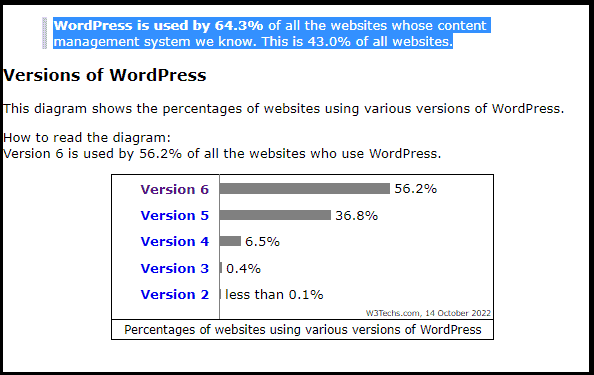
So why is WordPress so popular?
Some of the key reasons include its ease of use, its wide range of features (including thousands of plugins and themes), and the fact that it’s completely free and open-source.
It also has a wide community of users and developers who are always working to make it even better. From vast documentation to support forums and constant updates, it’s no wonder that so many people love using this CMS.
WordPress SEO Checklist
The CMS comes with several features and tools that you can use to increase your online visibility.
But this does not mean that WordPress SEO is automated.
In my experience, it requires a lot of time and effort, and you need to be consistent with your practices if you want to see results. This includes creating great content, earning quality links, and making sure your website is free of technical errors that can negatively impact your results.

So let’s get started!
1. Choose a Good Hosting Provider
As you may know, the quality and speed of your host can have a direct impact on rankings, as well as user experience and engagement.
Some key factors to consider when choosing a good hosting provider include uptime, bandwidth and scalability, support, and price.
You should also look for a host that offers SEO-friendly features like CDN or caching to help improve your site performance.
Some top WordPress hosting providers that you can consider include SiteGround, Cloudways, WP Engine, and Bluehost.
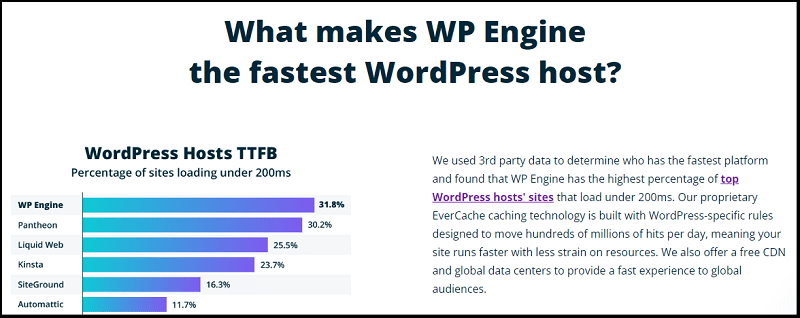

Based on my experience of years with them, I can say their customer support is excellent, their servers are fast and reliable, and their SEO features are helping my site’s performance.
2. Install an SEO-friendly WordPress Theme
Choosing a responsive theme that is optimized for search engines can help improve your rankings and visibility on SERPs.
Some important things to look for include site speed, mobile responsiveness, user-friendly navigation, and great design.
So, how can you choose one?
There are many great themes available for WordPress, so you should have no trouble finding one that fits your needs and goals.
Some popular options include the Genesis Framework, MyThemeShop, and Thrive Themes.

3. Check Your Search Engine Visibility
The next thing you should do is check your search engine visibility.
This option can be found in your WordPress dashboard, in the “Settings” menu:
It is commonly used if your website is still in the development phase or if you have just launched a new site and want to check that it is properly indexed by search engines.

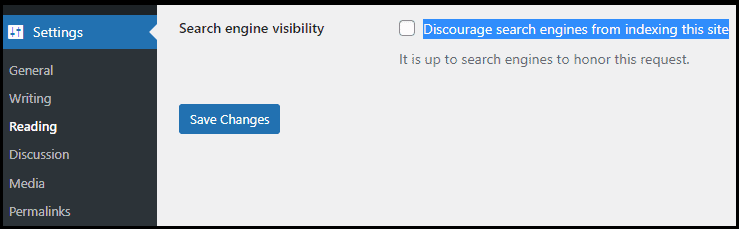
4. Set SEO-Friendly Permalinks
By default, WordPress sets your permalinks to a structure that includes numbers and letters. However, this is not SEO-friendly.
To optimize them, go to “Settings” in your WordPress dashboard and select the “Permalinks” option.
Here, you can choose from a variety of different structures that include words and phrases, rather than numbers and letters.

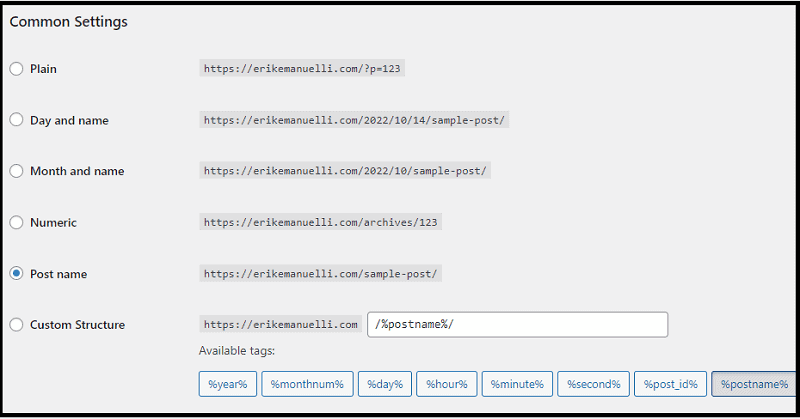
So for example, instead of a URL that looks like this:
erikemanuelli.com/12345678
Your URL will look more like this:
erikemanuelli.com/off-page-seo/
5. Choose the Site Address
When you first set up your website, you need to decide whether your domain will be accessible from www or not.
To do this, go to “Settings” in your WordPress dashboard and select the “General” option.
Here, you can select the “Site Address” and choose either “WWW Prefix” or “Non-WWW”.


So, which version should you choose? You may ask.
From an SEO point of view, there’s no advantage to either using one or another.
But there are some benefits and drawbacks, which are summarized in the table below:
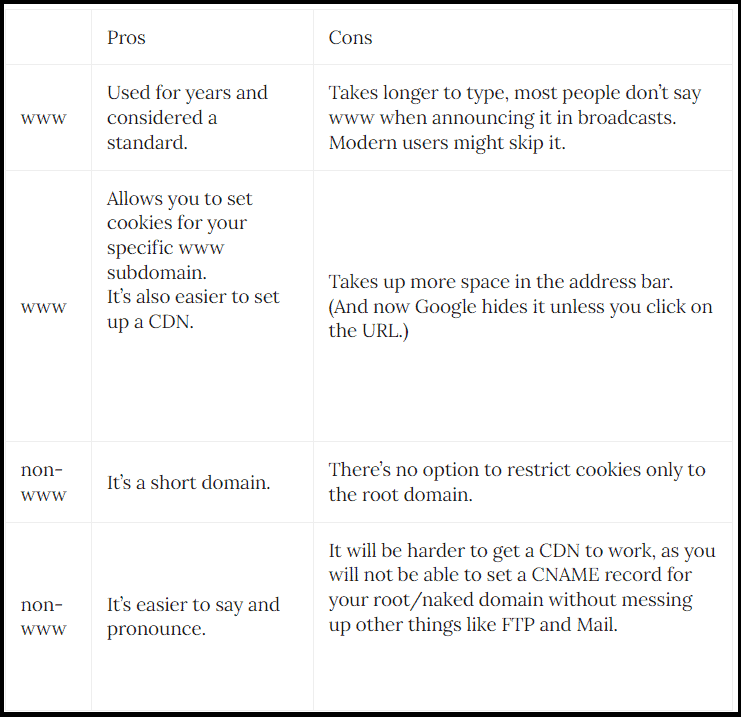
6. Add SSL/HTTPS
SSL/HTTPS is an essential security protocol for protecting your content and ensuring that users’ data is safe when they are browsing or entering information on your site.
In addition to protecting your users, it can also help improve your online presence by telling search engines that you are trustworthy and legitimate.
In fact, since August 2014, it’s a ranking signal:
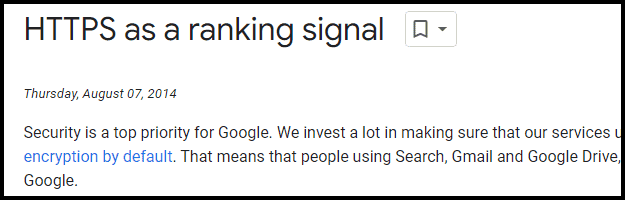
To add HTTPS to your WordPress blog, you will need to purchase an SSL certificate from a trusted provider (or rely on the hosting service that will do it for you).
Once you have the certificate, you will need to install it and update your URLs accordingly.
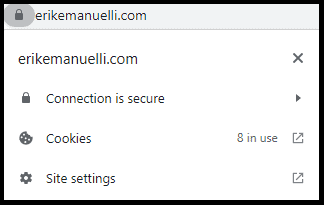

7. Install an SEO Plugin
There are many SEO plugins available for WordPress, and it can be hard to know which one is the best fit.
Some of the most popular ones include:
- Yoast SEO (10+ million active installations)
- All-in-One SEO Pack (3+ million active installations)
- Rank Math (2+ million active installations)
These plugins can help improve your online visibility in many ways, such as optimizing your meta tags, ensuring proper sitemaps (like XML sitemaps), and helping improve your content rankings in search engines.
Now, you may be wondering: “Which one should I choose?”
There is no one-size-fits-all solution, as all plugins vary in their features and functionality. So it’s best to do a bit of research and try out a few different plugins to see which one is the best fit for your website.

8. Add an XML Sitemap
An XML sitemap is a file that contains information about all the pages on your website, including URLs and other technical data.
It is an essential tool that helps search engines better understand your site structure and index all of its content.
If you are using the Yoast SEO plugin, it will automatically generate an XML sitemap for you.
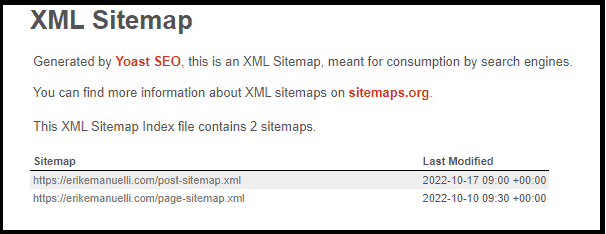

http://example.com/sitemap_index.xml
Just replace “example” with your domain name.
8. Submit Your Site to Google Search Console
GSC (Google Search Console) is a free tool that helps you monitor your website’s performance on Google and identify any potential issues.
It provides insights such as :
- Search traffic: how many people are visiting your pages from search engines?
- Keywords: which keywords are driving the most traffic to your content?
- Crawl errors: what SEO issues do you need to fix on your website?
- Index status: what pages are indexed in Google?
To submit your site to GSC, simply go to this URL:
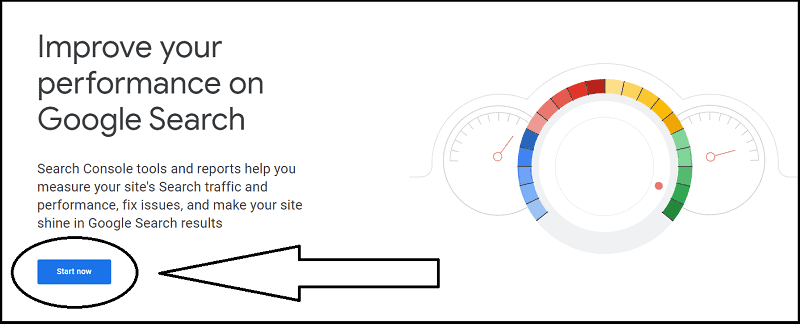
Next, sign into your Google account and follow the prompts to submit your website information.
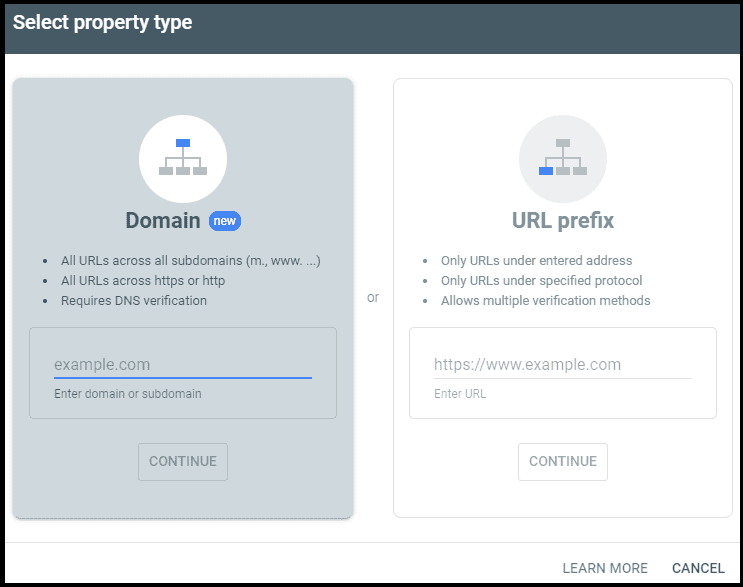
Once you have submitted your site, you need to verify your ownership of it. This is a crucial step, as Google won’t give you access to GSC features until this has been verified.
There are several verification methods available, including adding a meta tag to your website’s header or verifying via a DNS TXT record.
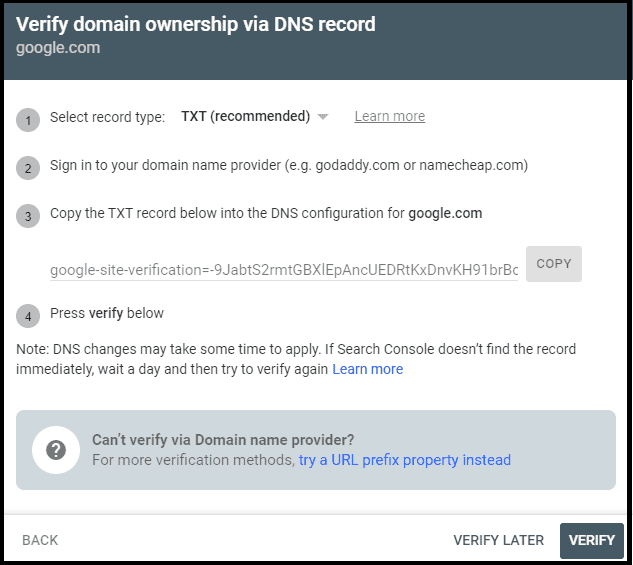
The exact method will depend on your website setup and platform, so make sure you follow the instructions provided by Google to complete this step.

You simply need to add the verification code in the “General” tab of the plugin menu, by visiting the “Webmaster Tools” tab:
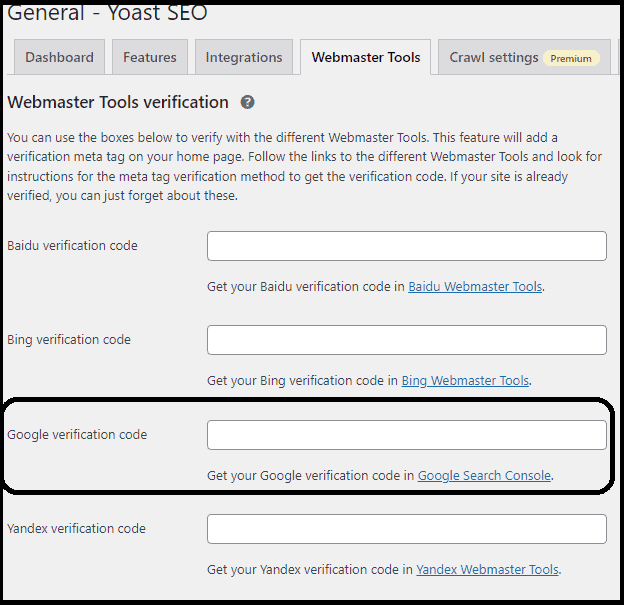
Once your site has been verified, you can start using the tools and monitoring features in GSC to improve your performance and rankings.
9. Do Keyword Research
Keyword research is an essential SEO practice that helps you understand what people are searching for online and which queries to target on your website.
There are many tools that you can use for this purpose, such as Google Keyword Planner and Moz’s Keyword Explorer.
During this process, it’s important to consider a wide range of factors, including the search volume and competition for each keyword.
You should also think about your target audience and what kind of terms they are likely to use when searching on the internet.

10. Optimize Blog Posts for SEO
Once you are ready to start writing content for your website, it’s important to optimize each blog post for search engines.
This means including SEO-friendly elements such as title tags and meta descriptions, as well as using your chosen keywords in strategic places throughout the article.
If you are using the Yoast SEO plugin, you can do this by filling in the fields under each of your blog posts:
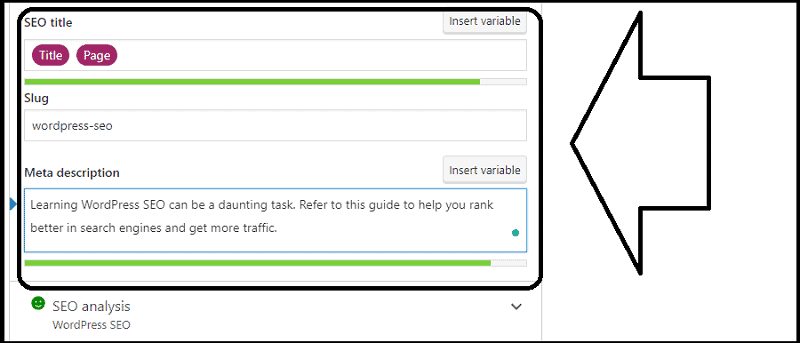
You should also consider using user-friendly formatting, such as headings, bullet points, and subheadings to break up your content and make it easier for users to read and digest.

11. Use Internal Links
Using internal links will help connect different pages on your website to related topics, improving the page experience.
In addition, they allow links authority to distribute through your site, and make it easy for users to browse your content.
To do this, simply include hyperlinks in your blog posts by typing out the URL or using one of the many shortcodes available.
This practice helps you avoid creating orphan pages on your website.
Remember to take advantage of using keyword-rich anchor texts, as it will help search engines understand the topic of the linked pages.
Google has stated that there is no such thing as an internal linking over-optimization penalty.
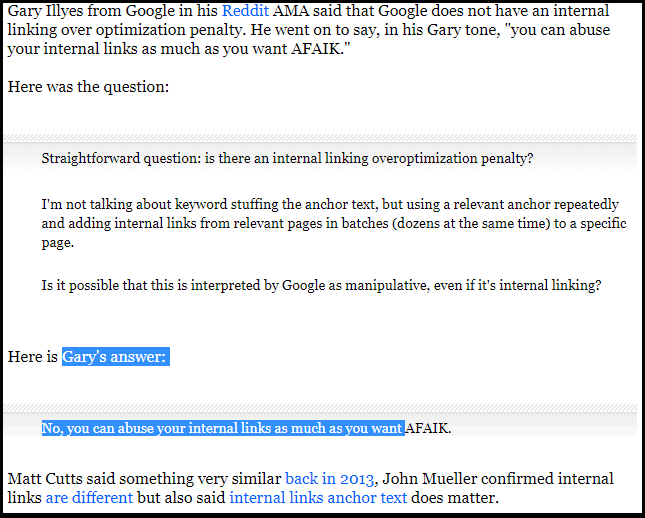

12. Optimize Images
The next step is to optimize the images on your website.
This will help improve your loading speed and make it easier for users to view and navigate your content.
One of the best ways to do so is by adding descriptive alt text and titles to each image.
You should also consider compressing the size, as this can drastically improve your website’s loading time.

13. Use Categories and Tags
Using categories and tags helps improve your WordPress SEO by making it easy not only to organize your website content by topic but also for users to find the specific information they need.
Furthermore, you will help search engines understand both your website’s structure and its pieces of content.
To add categories and tags to your blog posts, you can simply go to the Posts section on your WordPress dashboard.
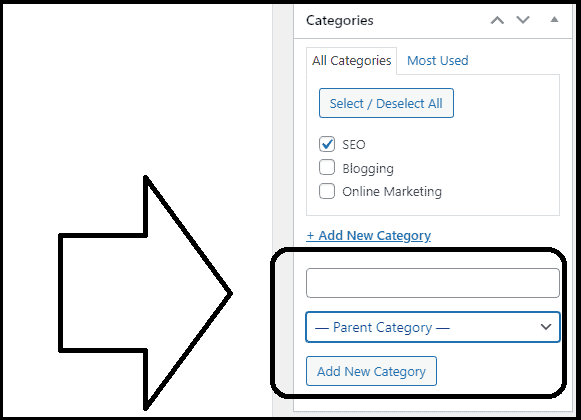
Here, you can create new categories and tags, as well as assign them to your existing posts.

14. Optimize WordPress Comments
The comments section of your site allows users to engage with your content and leave feedback (which means more opportunities to get backlinks, more traffic, and improved rankings).
To optimize and moderate WordPress comments, you need to make sure they are real and not fake (or worse, spam).
To help you with this task, Akismet comes in handy. This plugin lets you filter out spam comments and keep your site clean.
Just register and get your API key.
You may also consider using plugins like Disqus to improve engagement on your site.

15. NoIndex Tag Management
The NoIndex tag allows you to tell search engines not to index specific pages or posts on your site.
This is particularly useful when you have duplicate content, such as when you are using an aggregator or have multiple pages that serve the same purpose.
To add this tag to your WordPress site, you can use plugins like AIO SEO Pack or Yoast SEO.
Simply navigate to the advanced section (which is below each page or post) and set your preferences.
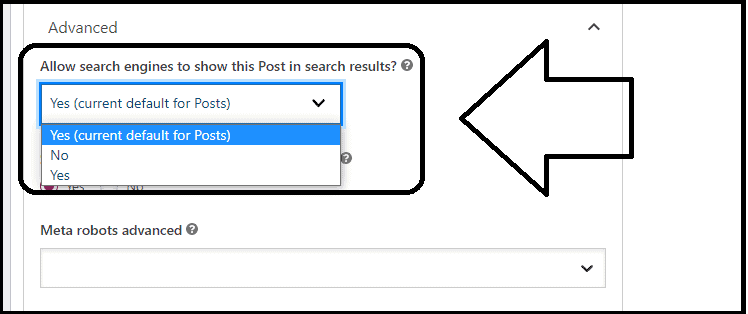

16. Add Schema Markup
Schema markup may help your WordPress SEO by adding context to your content and data.
It is also important for improving the user experience on your site, as it helps visitors better understand what they are seeing and make more informed decisions.
You can manually add it to your WordPress site by following this documentation or easily implement it on your content by installing the Yoast SEO plugin.
In fact, since Yoast 11.0, full-fledged structured data graphs have been automatically generated for every post and page.
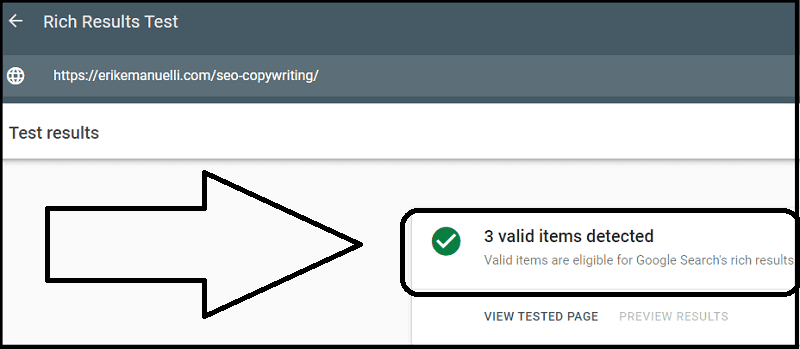

17. Install a Cache Plugin
Cache plugins help improve your page speed, which is a key SEO ranking factor.
There are many different options available for WordPress, like WP Super Cache or W3 Total Cache (both of which are free and easy to install and use).
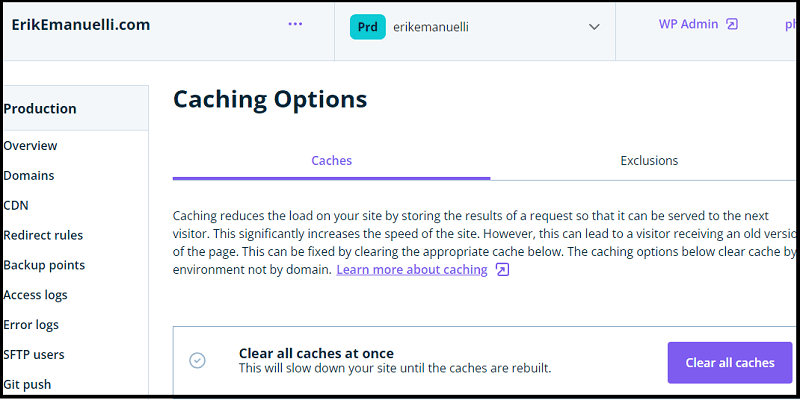

18. Add Rich Media
Rich media includes things like images, videos, infographics, interactive maps, slideshows, and other engaging forms of content that help keep users on your site for longer.
They also help with metrics like dwell time, and reducing bounce rate on your pages.
In 2002 we launched a page with a set of guidelines for site owners that gave an overview of best practices when it came to building a site. A lot has changed since then, so today we're launching a refreshed, simplified version of the Webmaster Guidelines:https://t.co/0xXAcwDHSI pic.twitter.com/QotRXJLieT
— Google Search Central (@googlesearchc) October 13, 2022

19. Include LSI Keywords
To help with WordPress SEO, you can use LSI keywords.
They are similar or related terms that search engines look for when determining a page’s relevance and ranking factors.
Adding them can help signal to search engines that you are semantically covering the topics in your content.
So, how do they work?

To find them, you can use Google autosuggest or the “People Also Ask” section or even the related terms that show up below the SERPs.
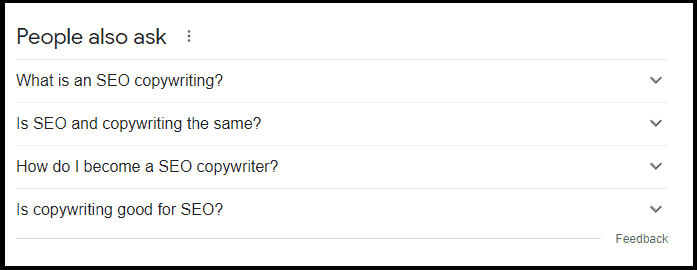
20. Use “Updated” Dates in Posts
When you refresh a blog post or other piece of content on your site with new information, be sure to add an updated date so that search engines know that the page has been changed and needs to be crawled again.
This is good for your site users too, as they will be able to view the updated date and consider that new information has been added.
To do this in WordPress, you can use a plugin such as WP Last Modified Info.

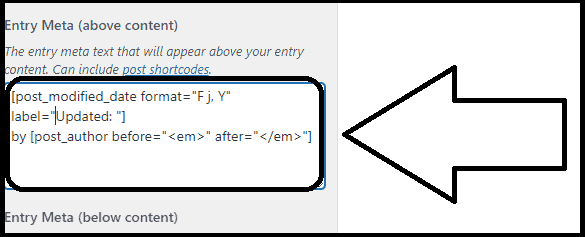
Before You Go
If you have come this far, congratulations on adding more optimization strategies to your WordPress site.
But wait! There’s much more you can do to make your content easier to rank.
You may want to read:
Now, it’s over to you.
Do you have any other tips?
Share them in the comments below!
And remember, with great SEO comes great website traffic, engagement, and ROI.
So start optimizing today and watch your results grow!

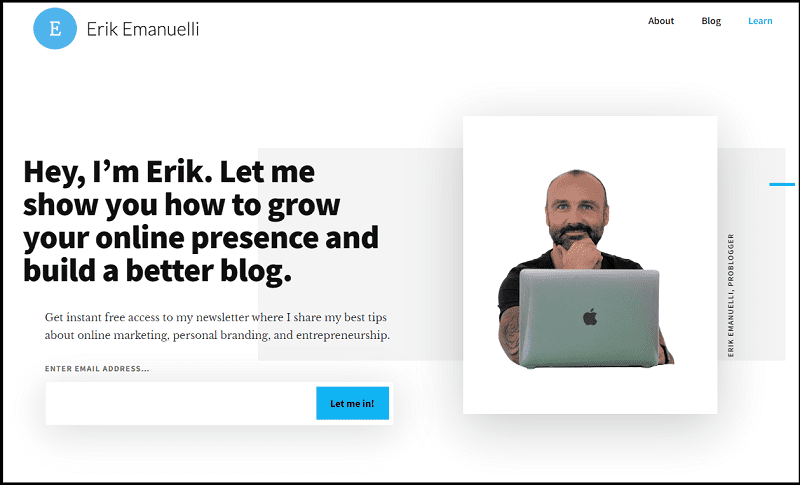
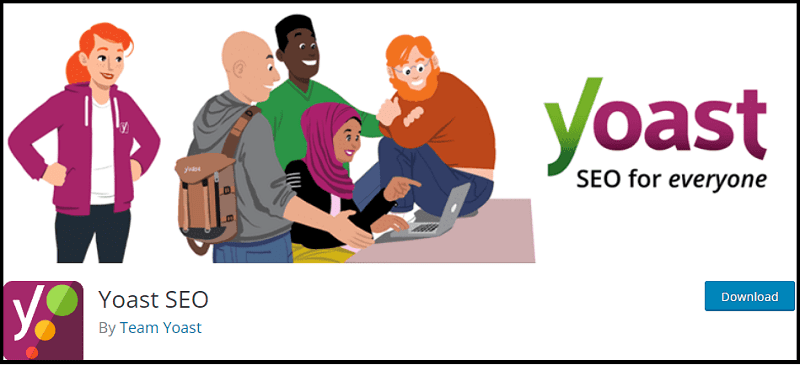
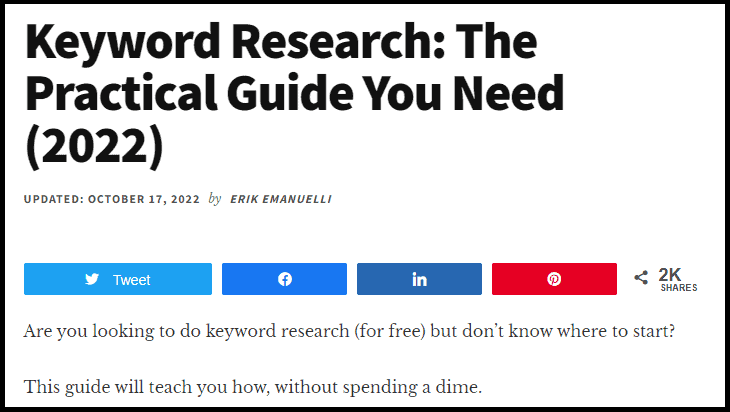
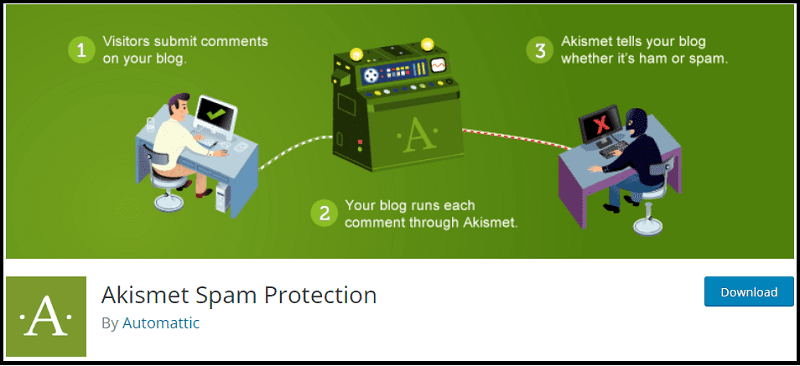
Great SEO checklist. It’s a great refresher of things to keep in mind of when creating new content.
Thanks, Randall.
I hope it could help new bloggers set up WordPress blogs for SEO.
Hello Erik,
Great checklist for WordPress SEO. SEO plays an important role in driving targeted organic traffic. It also brings sales and conversions too. WordPress is indeed a SEO friendly CMS but we need to hone it further to rank well. Thanks for this detailed post
Regards,
Vishwajeet Kumar
That’s right, Vishwajeet.
Thanks for visiting and commenting.
Great article as always. thanks Erik.
You’re welcome!
Doing SEO in WordPress is not a complicated deal, but if you know what to do and how to do it correctly, basically, if you don’t know what to do in WordPress SEO, you can hire a professional for it.
There are tons of guides out there that can help with WordPress SEO.
I would prefer to learn it, other than just hiring a professional.
Love the depth in your articles. Shows the incredible amount of effort you put into writing these! Keep it up… 🙂
Thanks for the positive support, Jayteerth.
This is a great article on WordPress SEO!
For someone who is new to WordPress, this article is very informative and helpful. I appreciate the clear explanations of the different SEO practices and tips that can help improve website rankings.
The section on choosing a good hosting provider was particularly useful, as I had not previously considered the impact that hosting can have on SEO.
I also appreciate the recommendation of popular WordPress hosting providers and SEO plugins.
Overall, this article is a valuable resource for anyone looking to improve their WordPress SEO.
Thanks for the nice comment, Oana.
Glad to know this round-up of WordPress tips helped you.
Great article, Erik! As a fellow WordPress developer and SEO analyst, I found your checklist extremely comprehensive and actionable. You’ve covered all the essential aspects that contribute to better search engine rankings, from on-page SEO to technical optimization.
Additionally, your point about leveraging internal linking (+Backlinks) and creating high-quality content resonates with me—these strategies have been game-changers for many of my clients.
I appreciate the positive feedback, Mani. 👍