Are you looking to streamline and boost your SEO efforts?
If so, then you’re in luck!
There are several Chrome extensions available that can help make your life easier when it comes to search engine optimization.
Whether you need help with keyword research, tracking rankings, or analyzing competitor data, there is an extension out there that can help.
Are you ready to dive in? Here’s a list of the best free ones (#10 is my favorite).
Contents:
1. MozBar
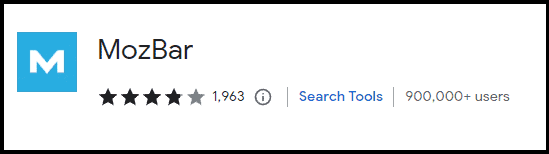
MozBar comes from Moz, one of the top names in SEO.
It helps you gain quick insights about any website you’re visiting.
The free version of the tool provides page and domain authority metrics as well as the spam score.
![]()
Clicking on the “Page Analysis” icon will open a tab that shows you all the important SEO elements at a glance.
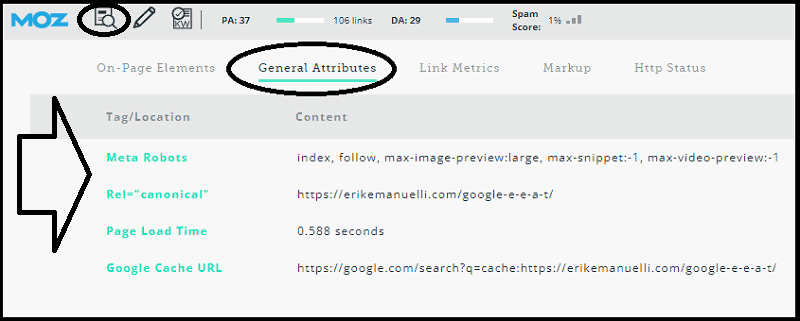
You can access to:
- On-page SEO Elements such as URL, page title, meta description, and even what part of the content is bolded, italic, or the ALT text.
- General Attributes such as the meta robots, page load time, Google cache URL, and canonical tags.
- Link Metrics such as the number of external followed links, and more.
- Markup such as Schema.org structured data and OpenGraph tags.
- HTTP status code for the page.
With a Moz PRO subscription, you’ll be able to access additional data such as keyword difficulty, page optimization, and SERP metrics.
What I like ✅:
Download Moz Chrome extension ↗
2. SEOquake
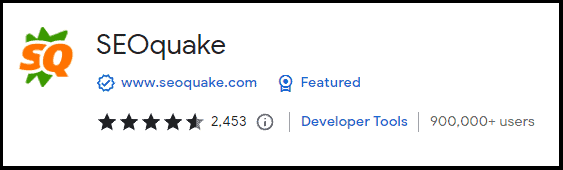
SEOquake is among my favorite ones.
This advanced toolbox from SEMrush provides instant access to a variety of metrics including backlinks, age, organic traffic, and more.
You can also compare the performance of different sites side-by-side.
So, how can you get started?
Just click on the “SEOquake” icon in your browser.
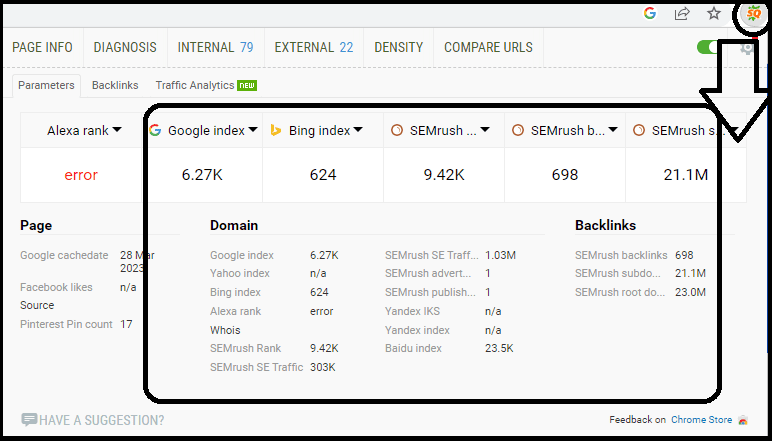
Then, you can personalize the parameters tab to include your favorite metrics.
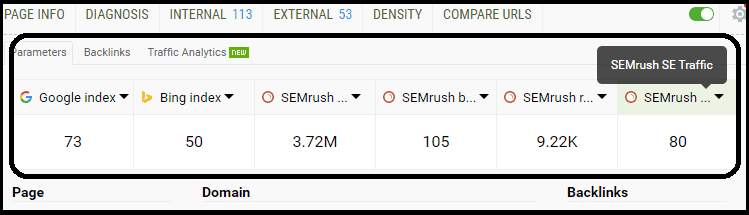
Simply click on each tab to add the most interesting data to your report.
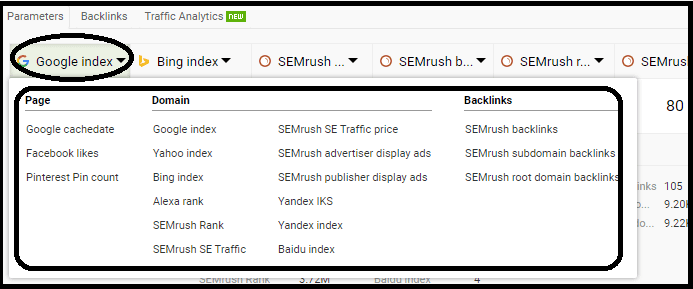
You can also use the SERP overlay view and compare page titles, total indexed pages, domain age, Google Cache data, and other vital stats between search engine results.
Do you want to know more interesting features?
Clicking on the upper menu, you can access the SEO Auditing tool and run a quick analysis of any web page.
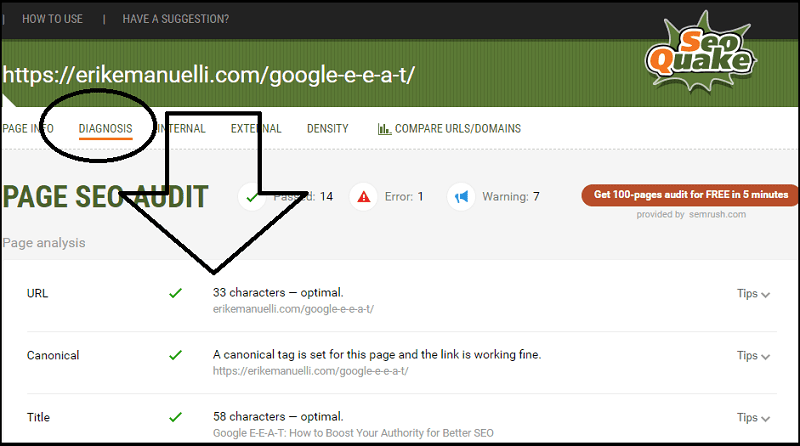
You can also use their keyword difficulty tool to check the competition level of any given term, compare different URLs, or check the internal and external links.
What I like ✅:
Download SEOquake Chrome extension ↗
3. Keywords Everywhere
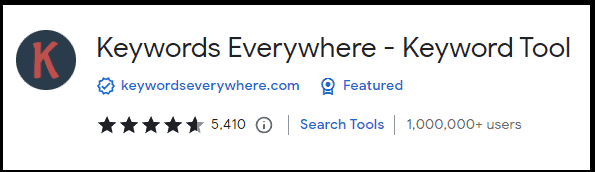
Keywords Everywhere is great for finding the search volume, cost per click (CPC), and competition data for a given term right on the search engine results page.
Simply click on the “Keywords Everywhere” icon in your browser and type in any term related to your niche.
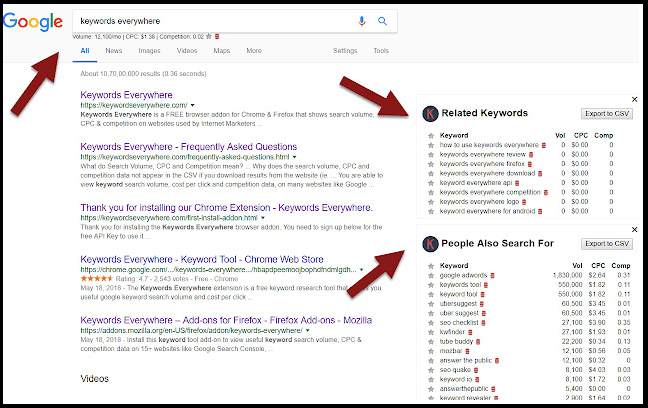
It will then show you all the relevant stats, including the CPC and competition level for each term.
It has a handy related keywords feature, which gives you even more ideas to work with (extracted from “People Also Ask” and Google similar features).
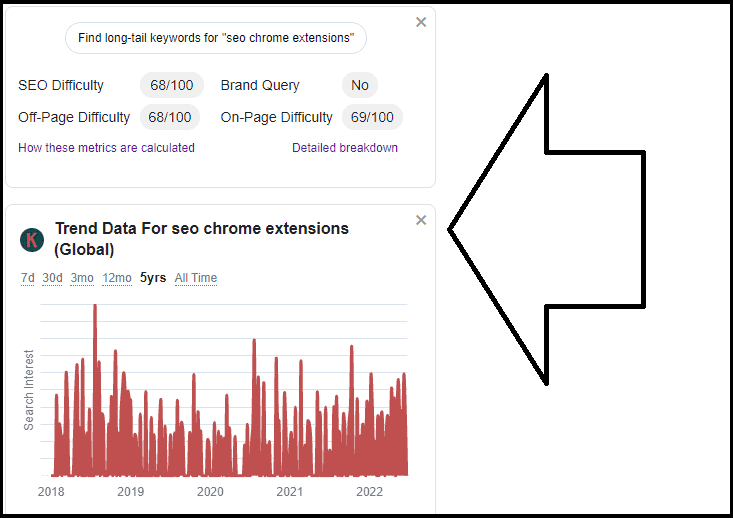
You can also use it to spy on SERPs and get more accurate keyword suggestions to improve your online marketing strategy.
The free version provides basic functionality, while the paid version adds additional features such as filtering keywords by search volume, cost-per-click (CPC), competition data, and more.
So yes, you will need to buy credits to see the volume of the keywords (1 credit for each keyword).
Do you want a free way to get that?
Jump directly to Keyword Surfer, which will give you the monthly search volume for free!
What I like ✅:
Download Keywords Everywhere Chrome extension ↗
4. SimilarWeb

With over 1 million users, this free Chrome extension allows you to quickly compare the performance of different sites and get a better understanding of who your competitors are.
Simply click on the SimilarWeb icon of the website you are visiting to examine their data.
It gives you essentially three key metrics.
With in-depth analytics, you get a detailed understanding of how the site is performing.
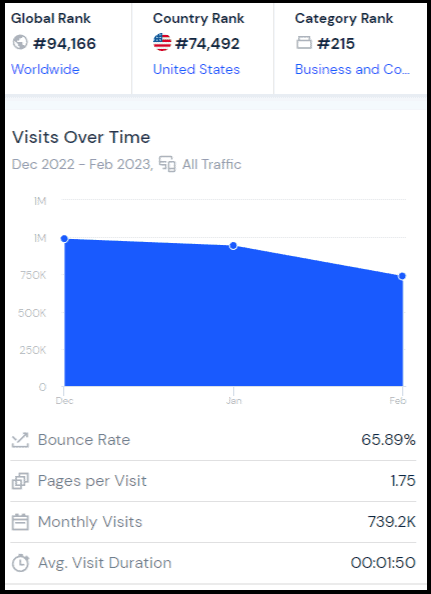
While the traffic sources tab identifies where their traffic is coming from.
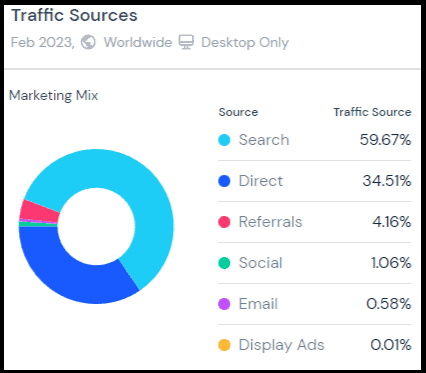
Finally, geographic segmentation lets you understand who the website visitors are.
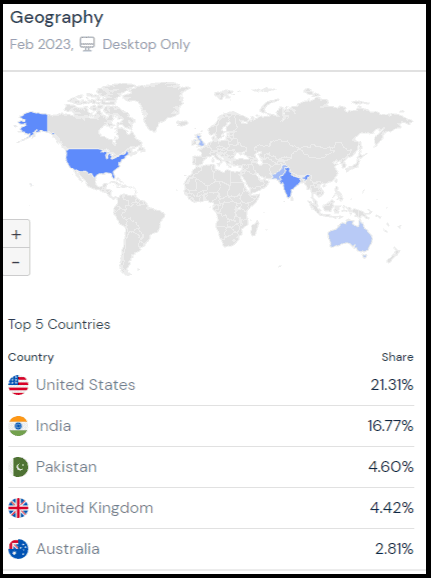
What I like ✅:
Download SimilarWeb Chrome extension ↗
5. Redirect Path
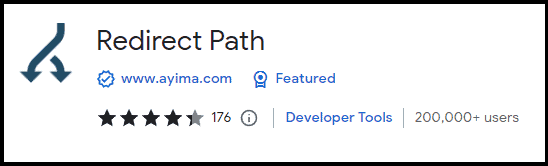
Redirect Path helps you identify the redirects and HTTP headers on a given page.
It also provides you with more detailed information about the status codes and response messages.
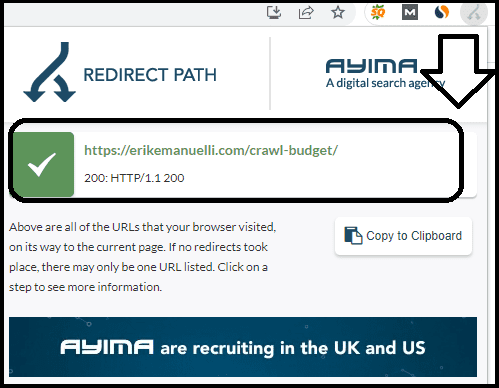
For example, it helps you find any potential problems right away by flagging 301, 302, 404, and 500 HTTP status codes as well as meta or JavaScript redirects.
It also gives you access to valuable information such as other HTTP headers and server IP addresses for a comprehensive analysis of any website’s performance.
Note: if you need help with HTTP response codes, you can find a full list here.
What I like ✅:
Download Redirect Path Chrome extension ↗
6. Tag Assistant Legacy
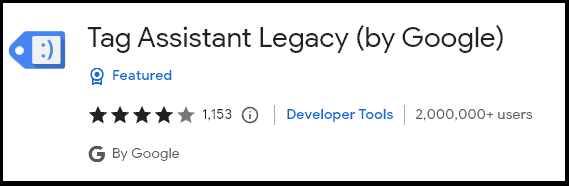
With over 2 million users, the Tag Assistant Legacy extension allows you to review the tags installed on any given page and make sure they are working correctly.
It helps you check if your Google Analytics, Adwords Conversion Tracking, or other tags are properly implemented.
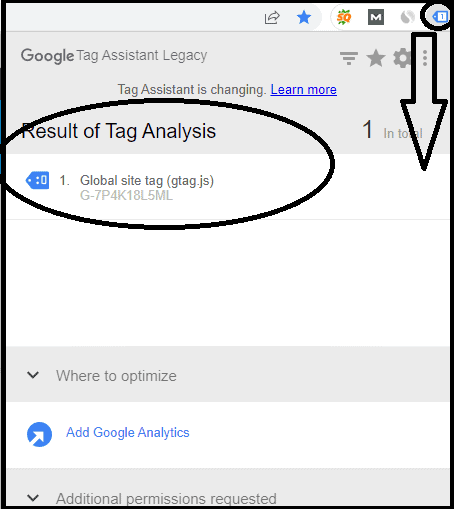
You can also use it to debug complex issues and identify potential problems by tracking implementation so that you can fix them easily.
Here’s a useful video to learn more about how this extension works.
What I like ✅:
Download Tag Assistant Legacy Chrome extension ↗
7. SEO Meta in 1 Click
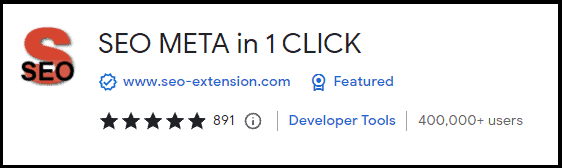
SEO Meta in 1 Click is great for your search engine optimization workflow.
It lets you quickly find essential metadata on any web page such as title tags, description tags, and h1/h2 headings.
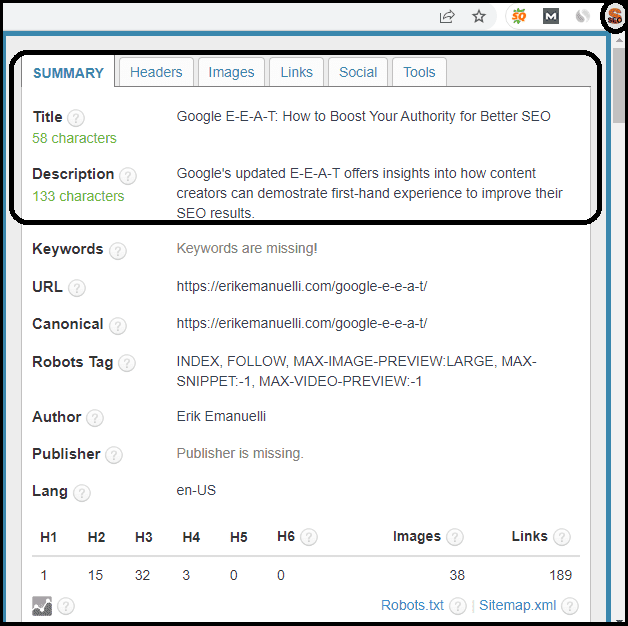
You can also access the page’s source code right from the extension window and get more detailed information about the page’s meta tags.
The “Headers” tab will display all the headers in the order of appearance in HTML (H1, H2, H3, etc).
While the “Images” tab displays all the images on the page and their relevant ALT tags. It will also highlight errors if any images are missing ALT tags.
What I like ✅:
Download SEO Meta in 1 Click Chrome extension ↗
8. BuzzSumo
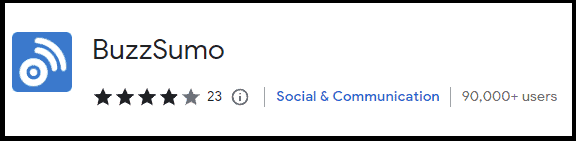
BuzzSumo helps you determine which content performs best by analyzing the social shares and backlinks of any web page.
It gives you a detailed overview of the content’s performance across various social media networks like Facebook, Twitter, Reddit, LinkedIn, and Pinterest with just one click.
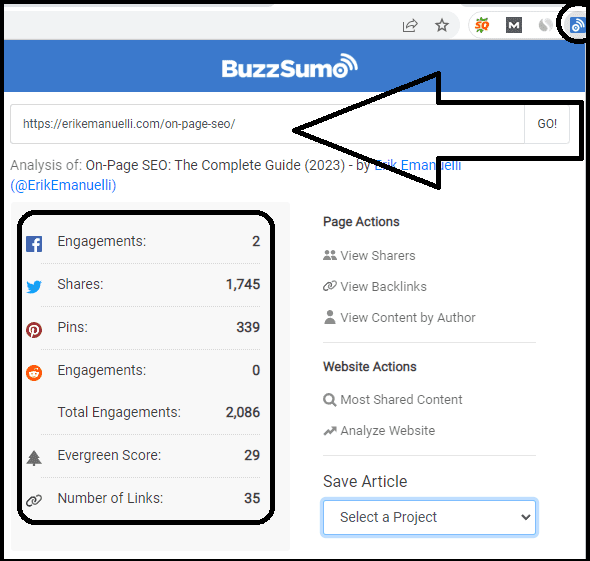
You can also use it to find the most popular content related to any topic, track your competitors’ performance, and compare different pieces of content.
The free version gives you up to 10 searches per month.
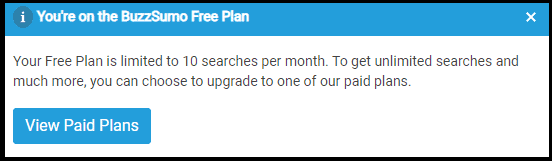
What I like ✅:
Download BuzzSumo Chrome extension ↗
9. Keyword Surfer
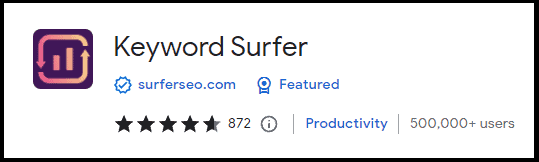
Keyword Surfer is indeed my favorite!
Even with the free version, it allows you to quickly get a general overview of keyword search volume on Google.
Let’s see it in action.
For example, with “SEO Chrome extensions”.
As you can see, this long-til keyword is getting 720 searches per month in the U.S.

The extension also shows related terms, estimates the competition level for each keyword, and provides data on average monthly searches.
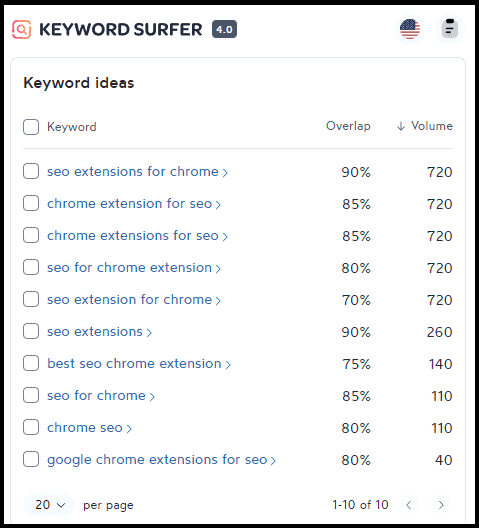
Keyword Surfer can be used as a good starting point when researching profitable long-tail keywords for content optimization.
And it does not end here!
It is also great for checking the competitors directly in the SERPs.
It will provide you with interesting data such as the estimated monthly traffic for the domain in your local country (or another one you want to target):
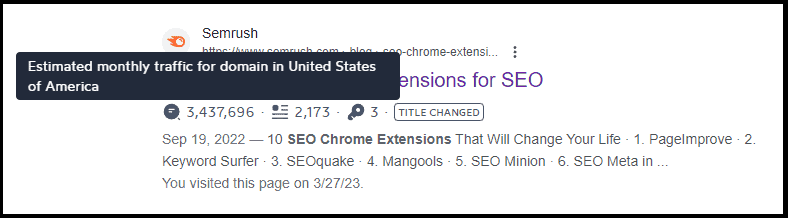
The number of words included on the page of each result in the SERPs (this way, you can get an idea of how much content you will need to produce to do better than competitors):
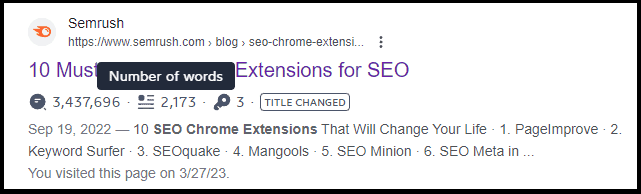
And the number of exact keywords used on the page listed in the SERPs:
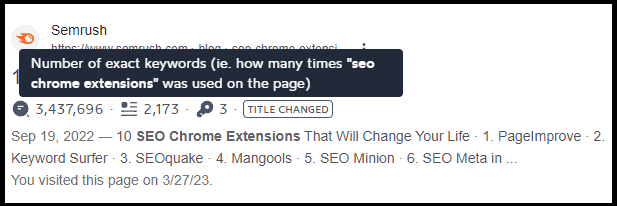
These three data points can be helpful in quickly assessing the competition level of a keyword and deciding if you want to go for it!
What I like ✅:
Download Keyword Surfer Chrome extension ↗
10. SEO Minion
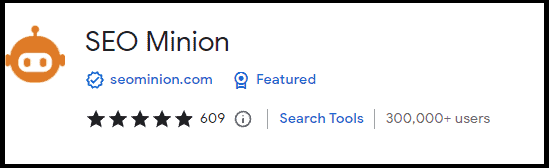
SEO Minion is a powerful Chrome extension that allows you to perform multiple SEO tasks while browsing the web.
It provides on-page analysis, with useful data such as page titles, meta descriptions, headings (h1 – h6), and more!
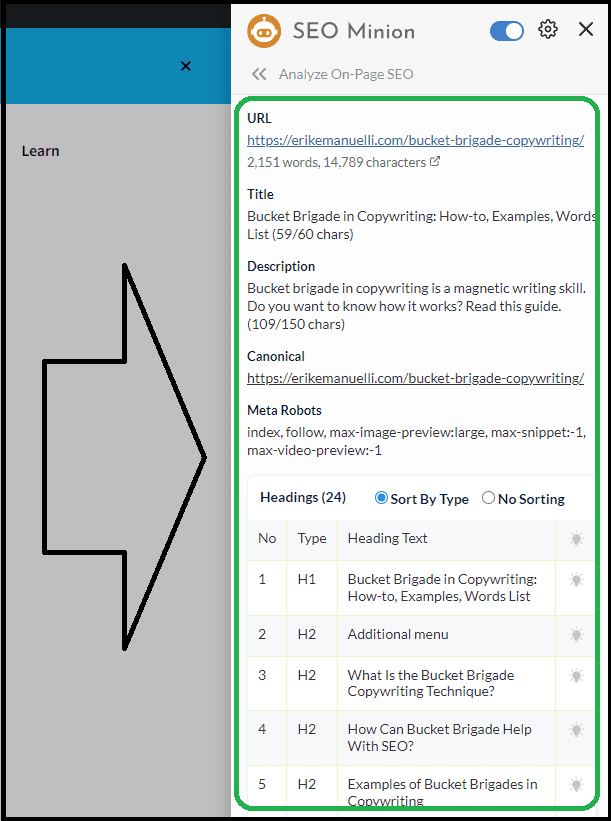
You can even use it to check your website’s internal and external links (highlighting both “dofollow” or “nofollow” tags):
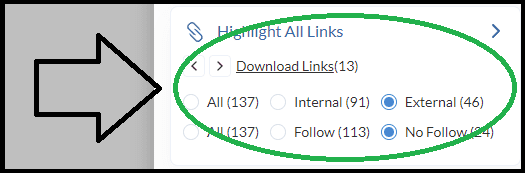
Or, analyze web pages for broken links:
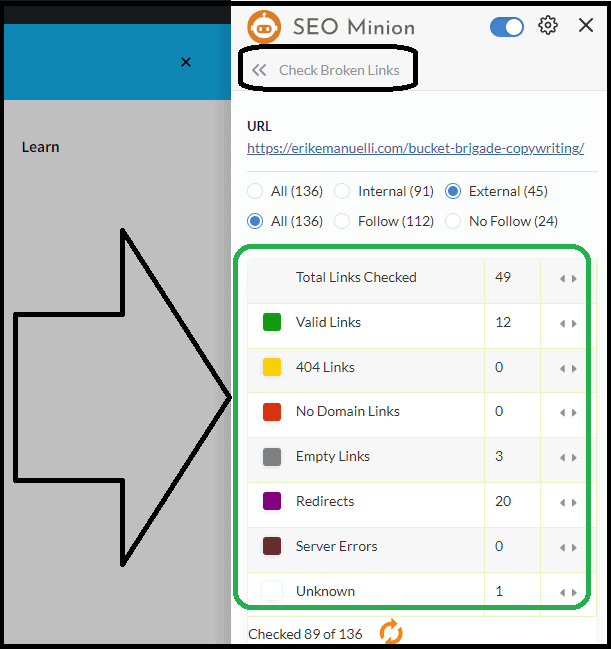
It also allows you to verify the validity of your hreflang tags, and make sure the related return tags are included.
Other interesting features include SERP preview and location checker.
What I like ✅:
Download SEO Minion Chrome extension ↗
11. Website SEO Checker
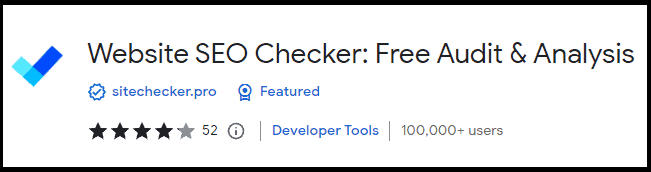
Website SEO Checker is another extension designed to audit the most important SEO parameters on any page.
It provides you with a comprehensive report that highlights the strong and weak points of your website’s performance.
It will analyze meta tags, heading structure, page speed, broken links, mobile usability, and more!
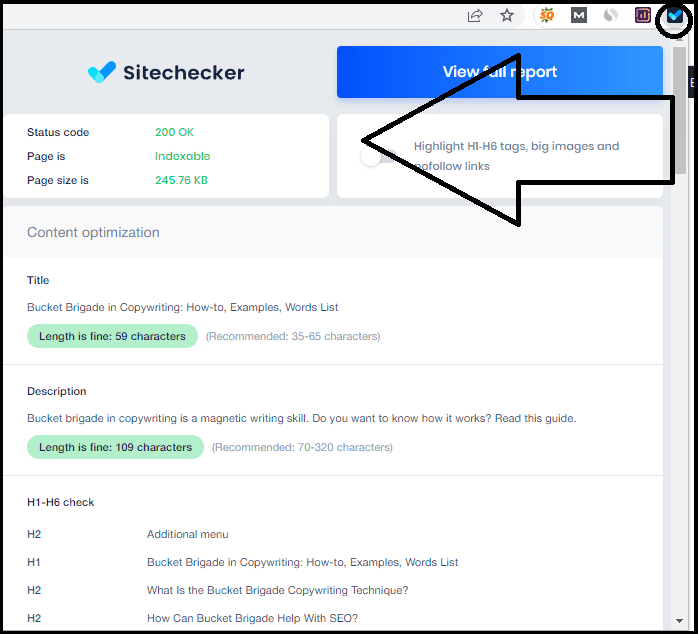
This extension also allows you to compare your website against the competition and get detailed recommendations on how to improve your online visibility.
What I like ✅:
Download Website SEO Checker Chrome extension ↗
12. SEO Search Simulator
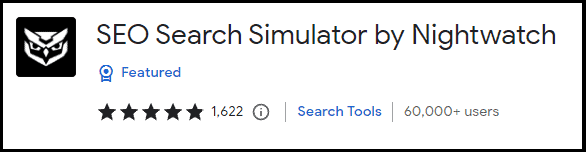
SEO Search Simulator is a great extension for testing the visibility of your website in different countries.
It allows you to access search results as if you were physically located in any country around the world.
This way, you can simulate how Google would display your website’s rankings in different countries and get an idea of how it will perform internationally.
To use it, enter a keyword to check your rankings. And type your site URL to check the position in the SERPs:
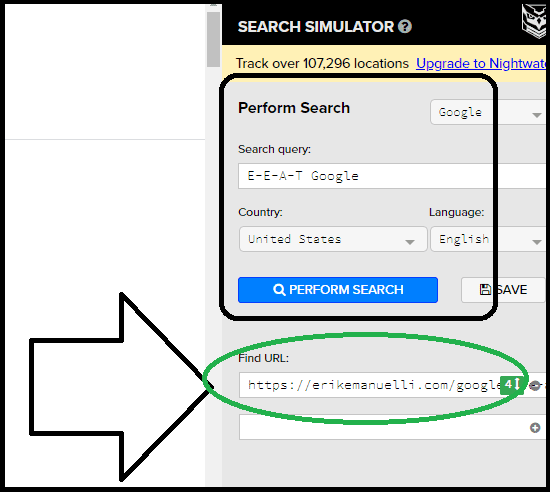
What I like ✅:
Download SEO Search Simulator Chrome extension ↗
13. Hunter
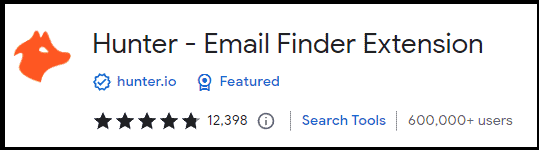
Hunter is great for quickly finding contact information for people and companies.
It pulls data from over 200 sources, which makes it one of the most comprehensive tools out there.
Simply type in the domain you are looking for (e.g., www.example.com) and it will show you the emails associated with that domain, as well as the names and titles of the people working there.
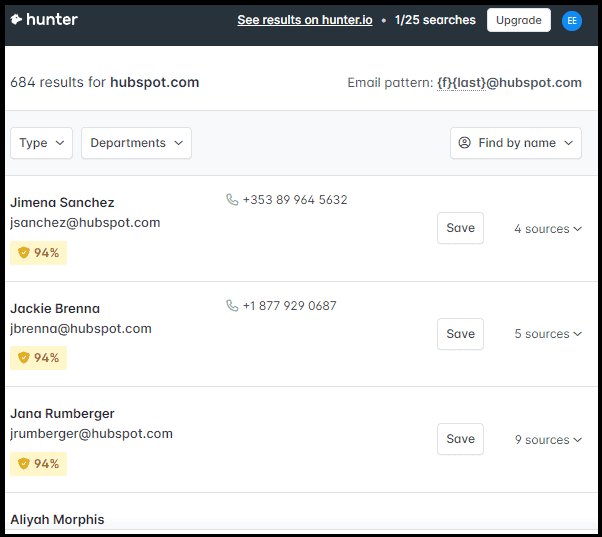
What I like ✅:
Download Hunter Chrome extension ↗
14. Ahrefs SEO Toolbar
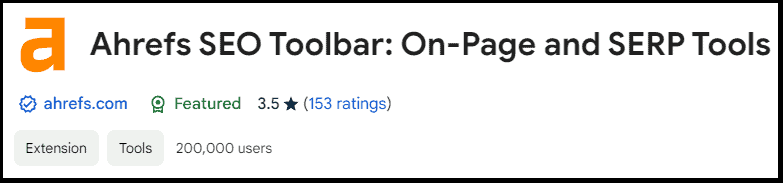
Ahrefs SEO Toolbar is a powerful extension that integrates directly with the Ahrefs platform.
It provides you with useful data, such as domain rating and URL rating (DR and UR), backlink count, organic traffic estimation, and more!
For example, on the “Metrics” tab, you can see the number of backlinks, referring domains, and the search traffic estimated for any page:
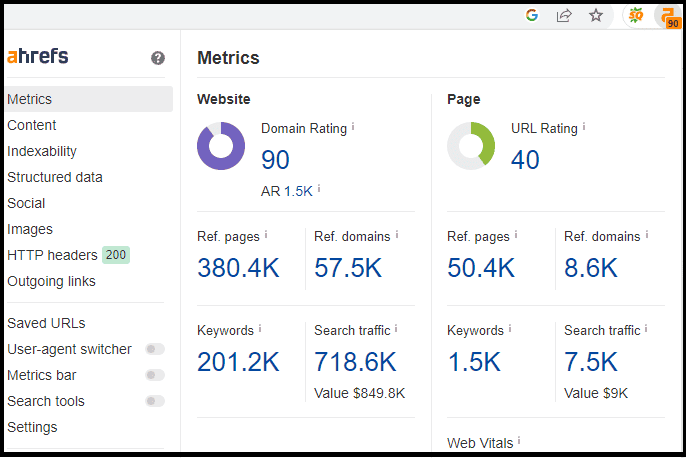
As well as Core Web Vitals, at a glance:
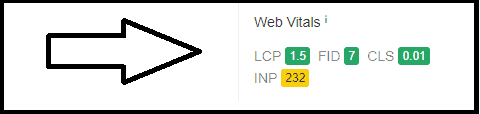
While on the “Content” tab, you can analyze on-page optimization:
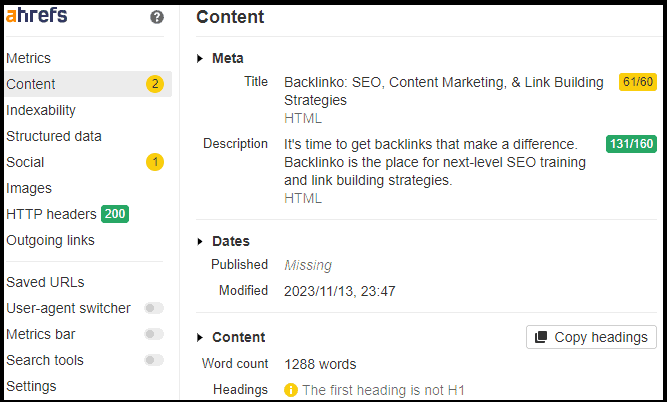
You can also access useful features such as:
- Indexability: shows if the page is indexable by search engines, as well as a canonical URL check and Hreflang links.
- Structured data: analyze if structured data is present on the page.
- Social: displays Open Graph tags and Twitter cards.
- Images: shows the number of images, their size, and if they have an ALT attribute.
- Links: reports all internal and external links. You can check “dofollow” or “nofollow” tags, as well as UGC, sponsored, broken, and redirected links.
With a paid plan, you’ll be able to access additional premium services such as viewing SEO metrics directly on SERPs or importing your most recent URLs to Ahrefs’ Content Gap or Link Intersect tools.
What I like ✅:
Download Ahrefs SEO Toolbar Chrome extension ↗
Chrome Extensions FAQs
Q: What is a Chrome Extension?
A: A Chrome extension is a small software program that customizes the browsing experience. It adds functionality to the Google Chrome browser by adding new features or modifying existing ones. Extensions can add a range of features, from sharing tools to security and privacy enhancements.
Q: How do I find my Chrome extensions?
A: To access your Chrome extensions, click the Menu icon (three dots) in the upper-right corner of the browser and select More Tools > Extensions. Here you will be able to view all installed extensions, enable/disable them, manage their settings, and remove any unwanted extensions.
Q: Are Chrome extensions safe?
A: Generally speaking, Chrome extensions are safe to use. However, it’s important to be cautious when selecting and installing extensions. Make sure you only download extensions from trusted sources and check reviews before making any changes to your browser (better if just from the Chrome web store).
Before You Go
The majority of SEO tools are paid. However, the ones listed above are free and useful!
But wait!
If you need more help analyzing your website, why don’t you read:
Now, it’s over to you.
What SEO Chrome extensions do you use?
Share your favorite ones in the comments below.
I’d love to hear from you.

moz extension is my choise
I like it too! 🤓
Great list Erik. I want to also recommend the Chrome extension “NoFollow”. It shows you all the links on a page that are nofollow links.
Thanks for adding your Chrome extension suggestion, Randall.
But I did not add it because SEO minion already includes that feature:
https://erikemanuelli.com/seo-chrome-extensions/#minion
Hey Erik.
First of all. Thank you for this post. You brought some awesome experience here.
Next you listed the some best chrome extension for SEO.
This blog post definitely help bloggers and digital marketers a lot.
I come to know some new extensions from this post. Have to give a try.
Thank you Erik… Keep bring such posts here.
Hi Venkat,
it’s great to read you discovered new Chrome extensions from this list.
Thanks for stopping by and commenting.
Hello Erik,
Great list of SEO extensions for Chrome. I am using SEOquake and found it so helpful to look at the SEO statistics of websites and blogs. I will definitely other ones from the list. Great Share.
Regards,
Vishwajeet Kumar
Hi Vishwajeet,
I’m using SEOquake, MOZ, and Ahrefs. I can see site statistics, at a glance, just within Chrome. 🧐
Above all, Keyword Everywhere has been a life saver, to be honest. This extension have helped several of my projects in effortlessly finding genuine easy to rank keywords.
Hi Matthew,
what Keyword Everywhere plan are you using?
Great list of SEO extensions for Chrome. I am using SEOquake and found it so helpful to look at the SEO statistics of websites and blogs. I will definitely other ones from the list. Great Share.
I’m using SEOquake too, Jack. Together with Moz and Ahrefs.
Thanks for the positive comment.
Hey Erik,
First of all, thanks for this very comprehensive list of Chrome extensions for SEO.
Secondly, I just released a free Chrome extension that shows again in Google, in the same place it was before, the number of results and the number of indexed pages of any domain. As I guess you already know, Google decided some time ago to hide that info and now to find it is a bit of a pain… In short, the extension saves a lot of clicks and time (and several inconveniences).
The URL of the extension is https://chromewebstore.google.com/detail/show-number-of-results-an/nooodlldbjlpjhalfmmdkddjdbojmgal
Try it and tell me what you think
Thanks in advance.
Hi Daniel,
that’s a nice extension to bring the result count back again. 🧐
Just tested it for one of my small business blogs.
Thanks for sharing it.