Standard Universal Analytics is sunsetted.
Are you ready to get the most out of the new Google Analytics 4?
This guide will tell you everything you need to know about GA4 for SEO purposes.
Contents:
What is GA4?
Google Analytics 4 (GA4) is the latest version of Google’s analytics platform that focuses on helping organizations better understand their customers and audience.
Starting July 1st, 2023, it has replaced Universal Analytics (which was released in 2013).
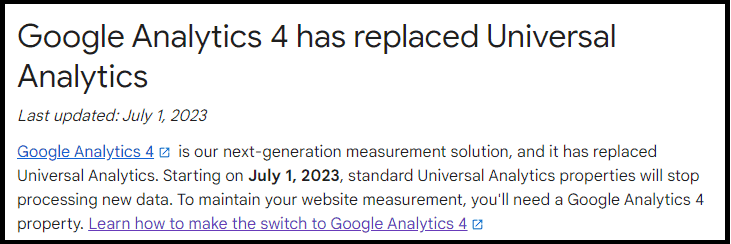
GA4 introduces a variety of new features, such as machine learning and predictive analytics, which makes it easier to measure and analyze user behavior on your website.
Differences Between UA and GA4
There are some key differences between Universal Analytics (UA) and GA4.
Monitor Without Cookies
Internet cookies have been in use since the early days of the internet and allow websites to keep track of your actions, even when you move to a different webpage.
With the implementation of laws like GDPR, users can now disable cookies.
To adapt to this change, Google developed GA4 which can function both with and without cookies. This allows you to monitor a user’s actions even if cookies are turned off.
Automated Tracking
GA4 also automates tracking by using machine learning to automatically detect events, like pageviews and download clicks.
It will also be able to detect when visitors are spending more or less time on a page, allowing you to better understand user behavior.
This automated tracking reduces the manual work required in setting up and managing analytics reports.
Make the Switch to Google Analytics 4
Making the switch from UA to GA4 is simpler than you might think.
Google has provided a tool that gives you a seamless transition, allowing you to migrate all your existing analytics data over to GA4.
The service also provides instructions on how to set up the new analytics platform and how best to measure user behavior on your website.
To get started, simply visit this page.
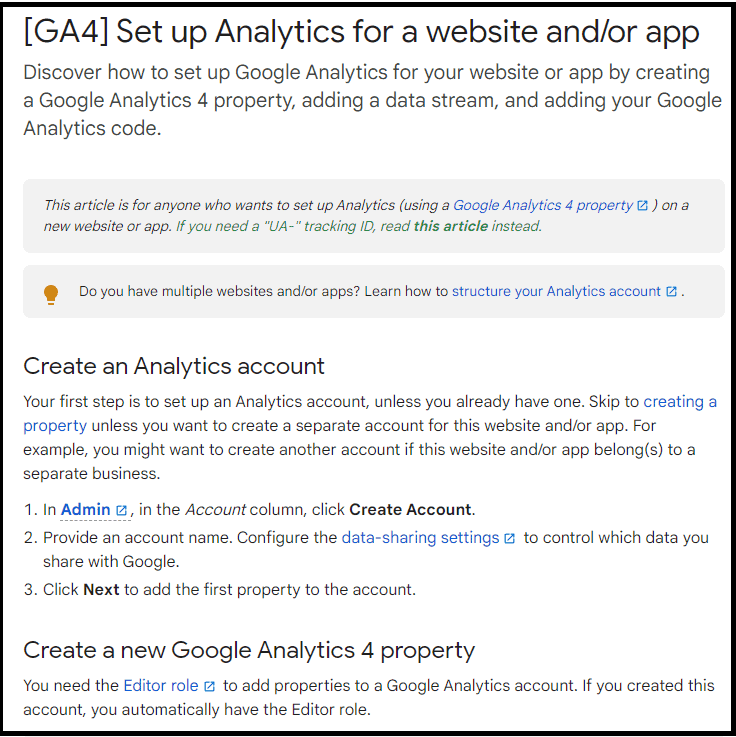
How to Measure SEO on GA4
GA4 provides a wealth of analytical tools, but knowing how to utilize the data is key.
Ultimately, prioritizing search engine optimization for your website and content should be your main goal.
With Google Analytics 4, evaluating the effectiveness of your SEO marketing strategy becomes easy.
From gaining valuable insights to understanding the impact of your organic tactics, it allows you to adjust the approach and keep the current momentum.
Discover the steps for measuring SEO performance through GA4:
Google Search Console Synchronization
To integrate GSC to GA4, go to “Admin“, then click on “Search Console Links” (it’s under the “Product links”, in the “Property column”).
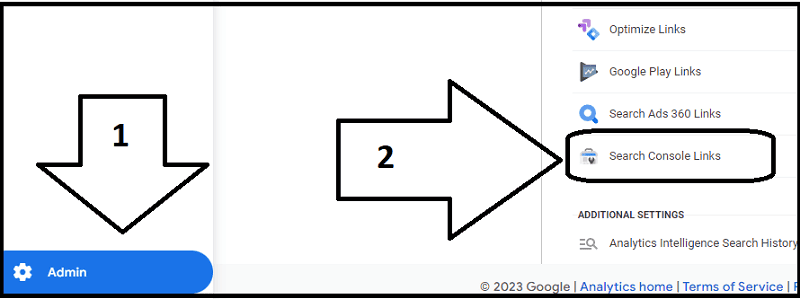
The next step is to click on “Link“:
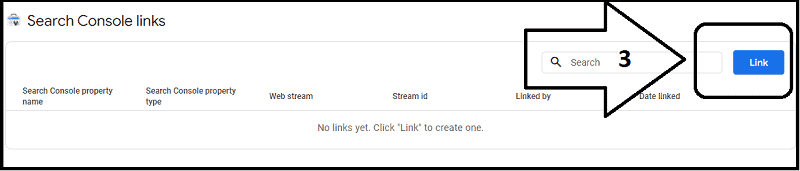
Choose the related account, then select “Confirm“:
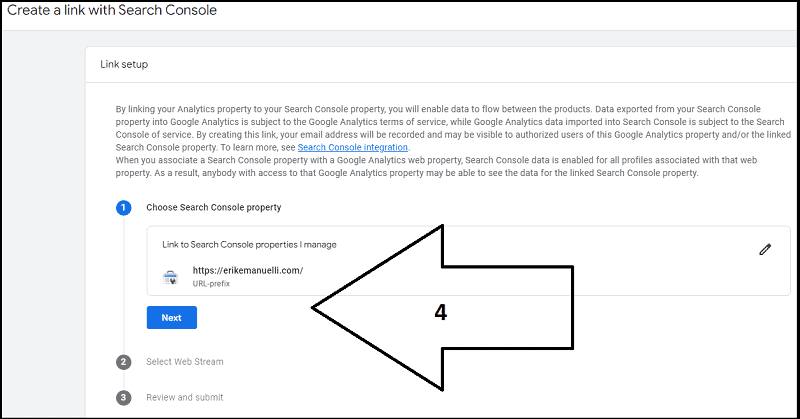
Next, select web stream, review and submit:
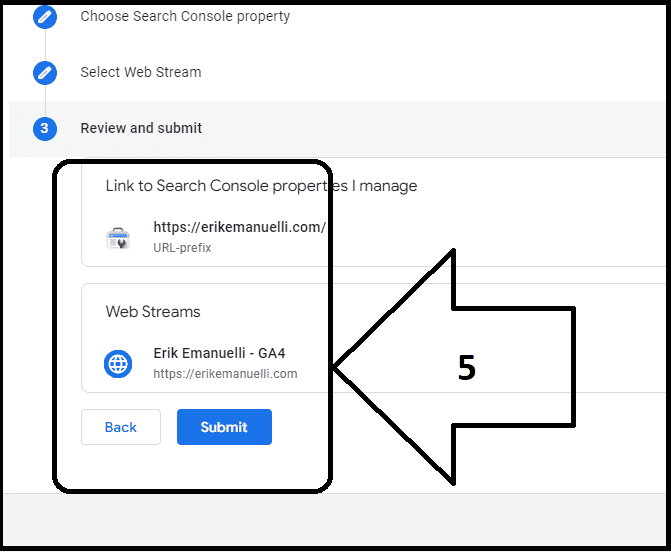
After completing the setup, you will have access to these two important reports:
- Landing Page Views
- Organic Queries
Landing Page Views
You can find information under “Life cycle“->”Engagement“->”Landing page“:
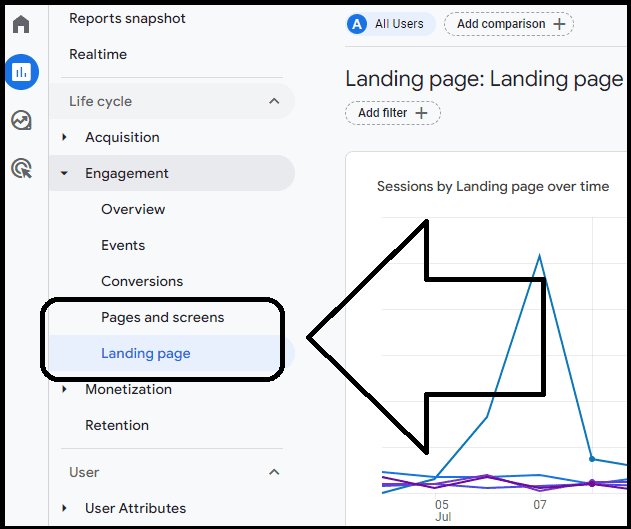
This report provides an overview of how users are interacting with your content after arriving from organic search results.
It shows the number of times users landed on each page of your website and can be used to gauge the effectiveness of your site’s SEO.
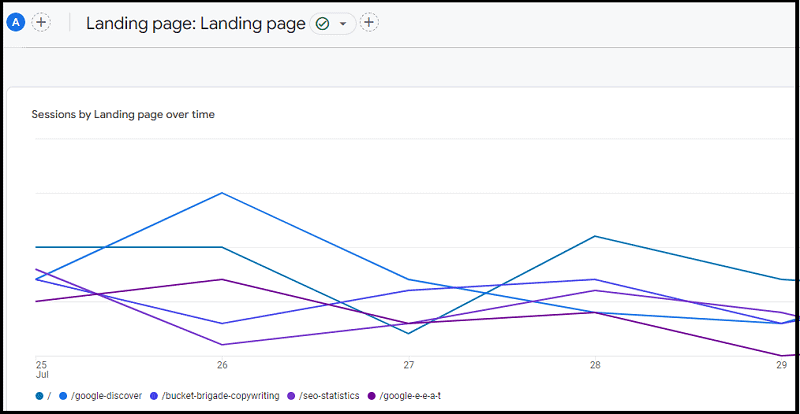
For instance, if a specific page has a high number of views, it indicates that the content is well-optimized for search engines and is attracting a healthy amount of organic traffic.
On the other hand, if a page has low landing page views, it may suggest a need for improvements in aspects such as on-page optimization, keyword research, or user intent.
To find this information, simply filter the number in the “Sessions” tab:
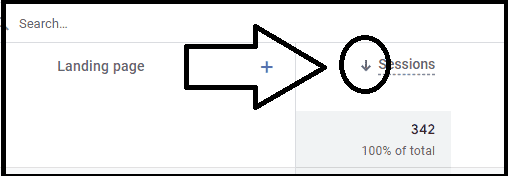
Organic Queries
The organic query data can be found under the “Acquisition“->”Overview” section in GA4.
You can also simply use the search function, as you can see in this screenshot:
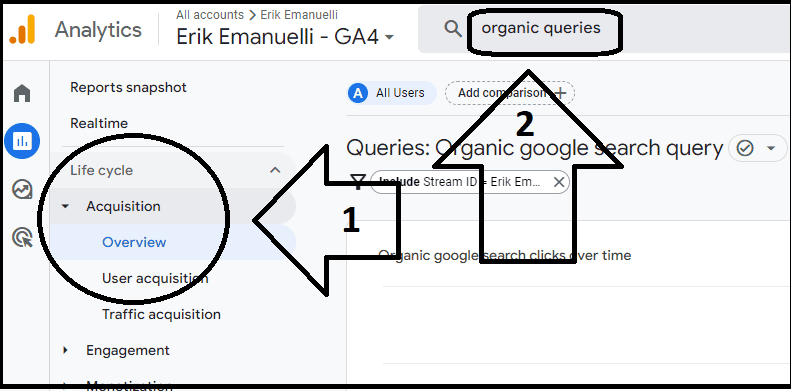
This report displays the search queries that led users to your site from Google’s search results.
It provides valuable insights about what keywords and phrases users are typing into Google when they find your site.
This data can be used to refine your keyword strategy, helping you focus on the terms that are likely to bring the most traffic to your content.
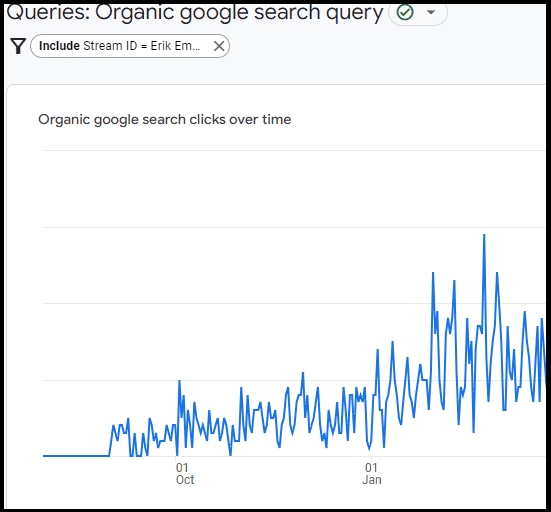
By understanding what potential customers are searching for, you can better tailor your content to meet their needs and improve your site’s SEO performance.
Best Reports on GA4 for SEO
Did you know that 53% of all trackable web traffic comes from organic search?
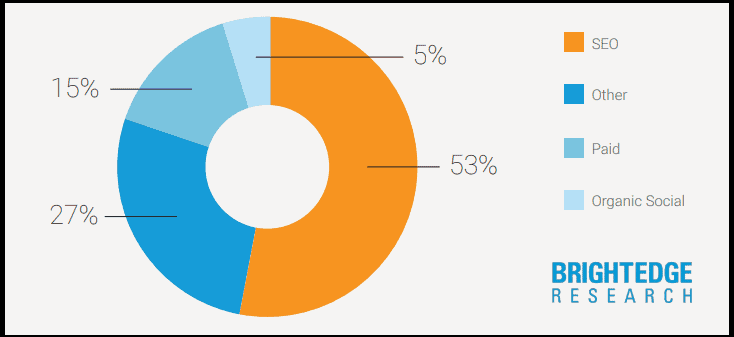
This SEO statistic comes from a Brightedge report and shows that it’s essential to optimize your content for search engines and track your results over time.
GA4 provides a variety of reports that can significantly aid in SEO optimization.
Let’s explore some of the best ones:
- Total Traffic (from different sources)
- Total Organic Traffic (from all search engines)
- Referral Traffic (measure external marketing efforts)
- Comparing Traffic Growth (different periods)
- Demographic Details (discover where users are coming from)
Total Traffic
Understanding where your traffic is coming from is key to evaluating your content marketing efforts.
This report offers a comprehensive view of all the traffic your site is receiving.
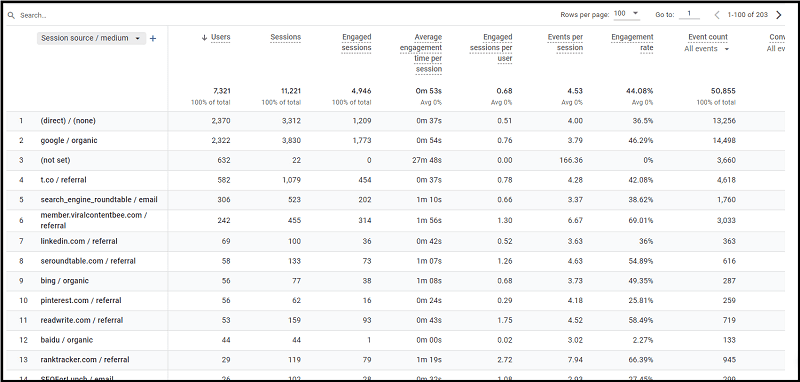
It breaks down the data source-wise, indicating the number of visitors coming from organic search, direct entries, social media platforms, email campaigns, or referral sites.
To get it, just visit “Life cycle”->”Traffic acquisition”->”Session source/medium”:
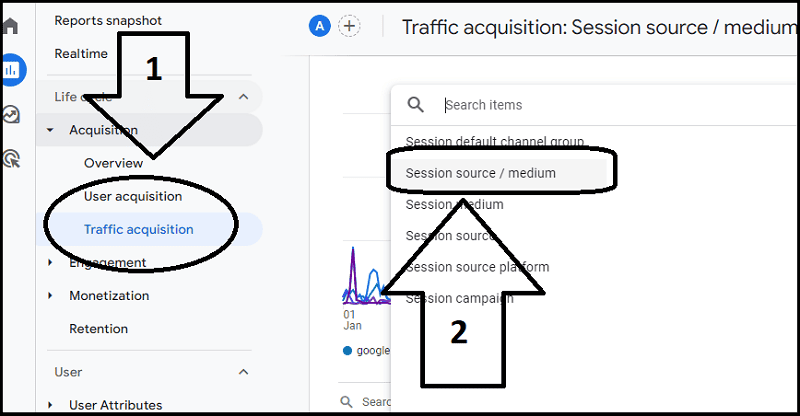
Total Organic Traffic
Total organic traffic is one of the most critical SEO metrics, providing insights into the number of visitors coming to your site through search engine results pages, excluding paid advertisements.
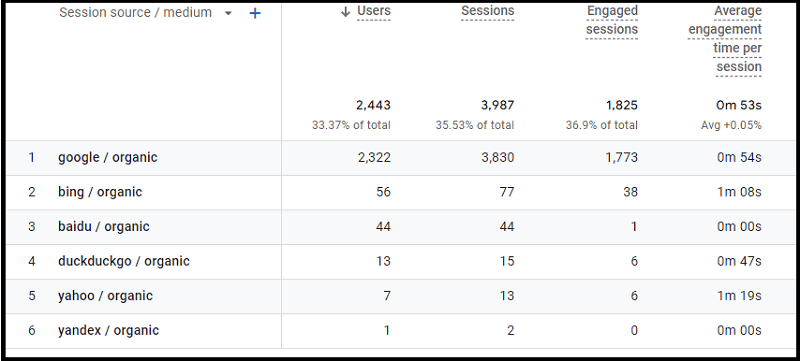
This data gives you an understanding of how effectively your efforts are driving traffic to your site.
To access this information, proceed the same as before by navigating to “Life cycle”->” Traffic acquisition”->”Session source/medium”.
Then, filter out non-organic traffic by typing ‘organic’ in the search bar.
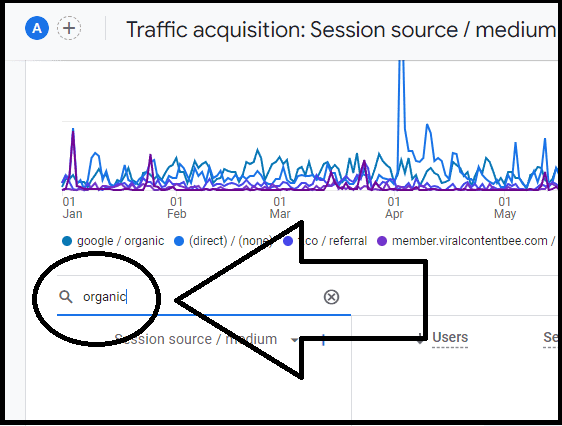
View user, session, and conversion stats from various search engines in the table.

Referral Traffic
Referral traffic is a valuable indicator of the success of your external marketing efforts, including guest blogging, digital PR, and link-building strategies.
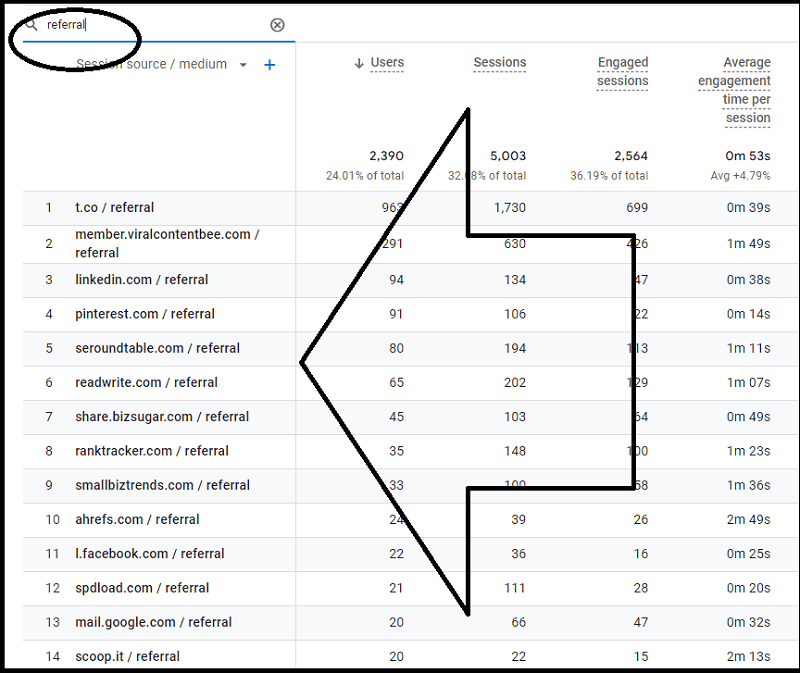
It quantifies the number of users who arrive at your site via links on other websites, social media platforms, email campaigns, and forums.
Within GA4, you can access this data by navigating to “Life cycle”->”Traffic acquisition”->”Session source/medium” and filtering for “Referral” traffic.
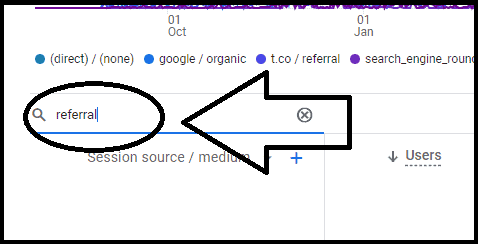
By examining the sources of your referral traffic, you can identify which external efforts are yielding the best results and where there may be opportunities to further increase your site’s visibility.
Comparing Traffic Growth
Based on the above reports, you can start establishing a comparison of traffic growth over different periods. This analysis can inform you about the effectiveness of your SEO strategies and initiatives.
To do this, choose the “Compare” option under “Date Range“.
Adjust the date range to suit your analysis period (e.g., last month vs. this month, last quarter vs. this quarter, etc.).
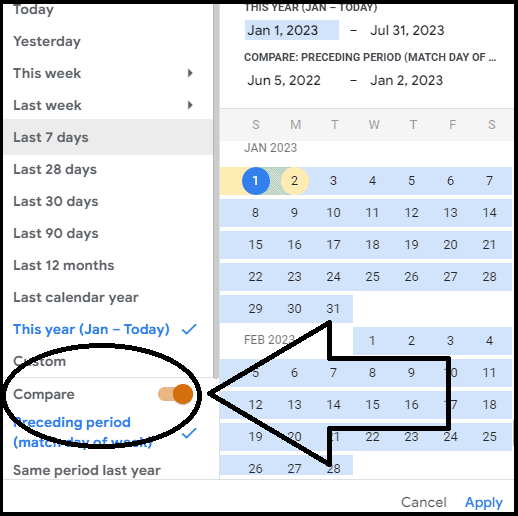
This comparison provides an in-depth look at your site’s growth, enabling you to better understand trends and make informed decisions about your SEO strategy.
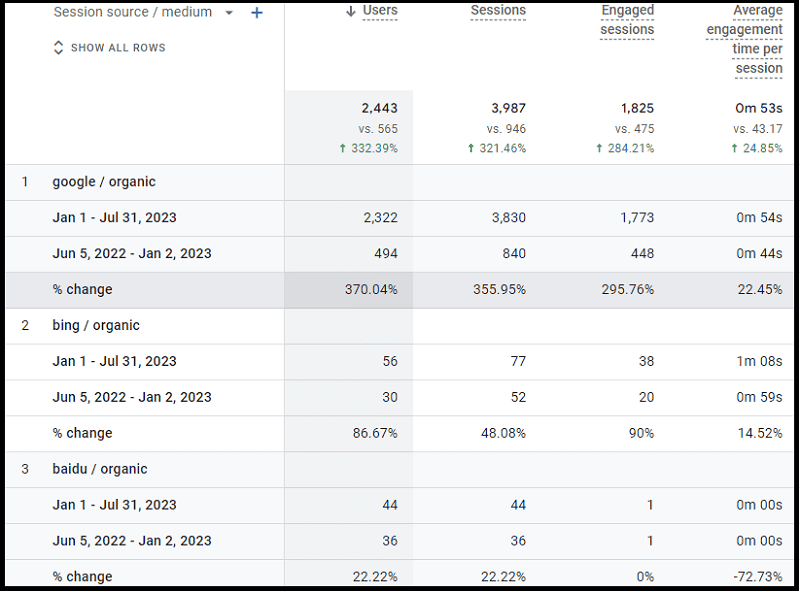
Remember, consistent growth in organic traffic indicates the success of your SEO efforts, whereas a decline may suggest the need for a strategy revamp or adjustments.
Demographic Details
Understanding your audience’s demographic information can significantly improve your content strategy.
GA4 provides a report that gives insight into your users’ geographical location and age group.
This information can help you understand who your content is reaching and guide your future content creation and marketing efforts.
To access this data, navigate to “User”->”Demographics details”:
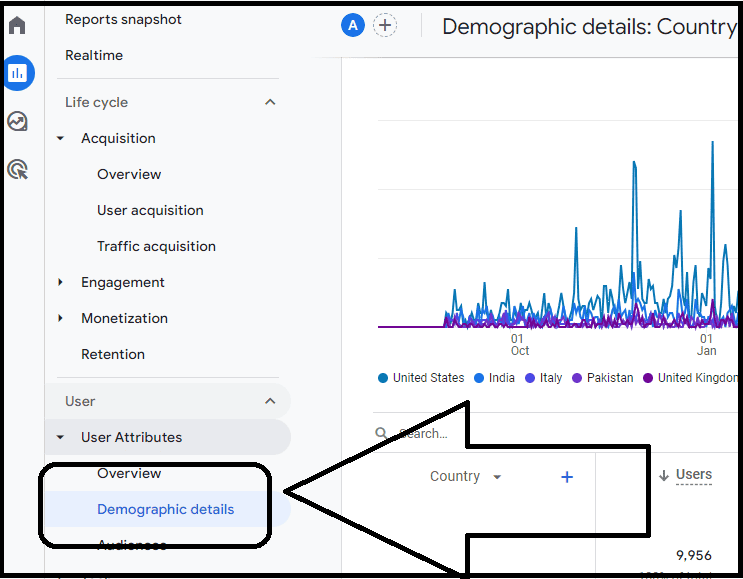
Remember, tailoring your content to your audience’s specific needs and interests can significantly enhance engagement and traffic to your site.
You may also want to apply filters to view organic traffic from various countries.
To achieve this, follow these steps:
- Click on “Add filter”
- Include “Session source/medium”
- Select “Organic” in Dimension values
- Finally, hit the “Apply” button.
Here you can analyze exactly how many visitors are coming via organic traffic from each country.
Google Analytics 4 FAQs
Q: What is Universal Analytics 360?
A: Universal Analytics 360 is a premium version of Google Universal Analytics. This enterprise-level product offers more advanced features compared to the standard edition. These features include higher data limits, more custom variables, data-driven attribution, and advanced support options. It’s designed for big businesses that require a more in-depth understanding of their web traffic and customer behavior. It is scheduled to stop sending data in July 2024.
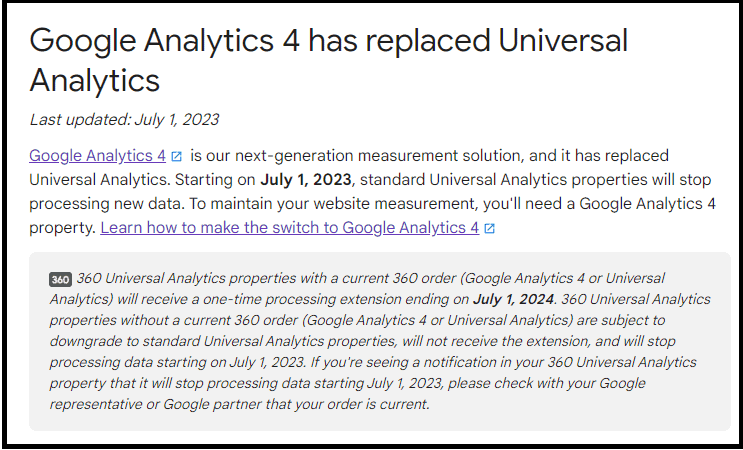
Q: Where can I find official documentation for Google Analytics 4?
A: Official documentation for Google Analytics 4 can be found on Google’s support website. This comprehensive resource provides in-depth information about the features and capabilities of GA4, including instructions for setting up and customizing your analytics, interpreting reports, and understanding the data you collect. In addition, the support site offers troubleshooting tips and answers to frequently asked questions.
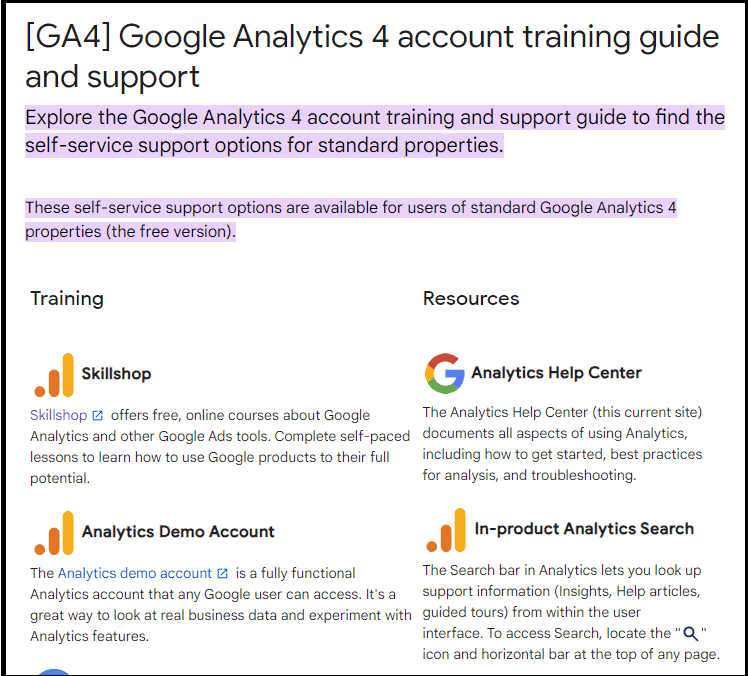
Q: Is Google Analytics 4 certification worth it?
A: Earning a Google Analytics 4 certification certainly carries its benefits. It validates your proficiency in the platform, enhances your credibility in the digital marketing space, and could potentially boost your career opportunities. More importantly, going through the certification process provides you with in-depth knowledge and understanding of the GA4 platform, helping you effectively leverage its features and tools in your SEO and marketing strategies.
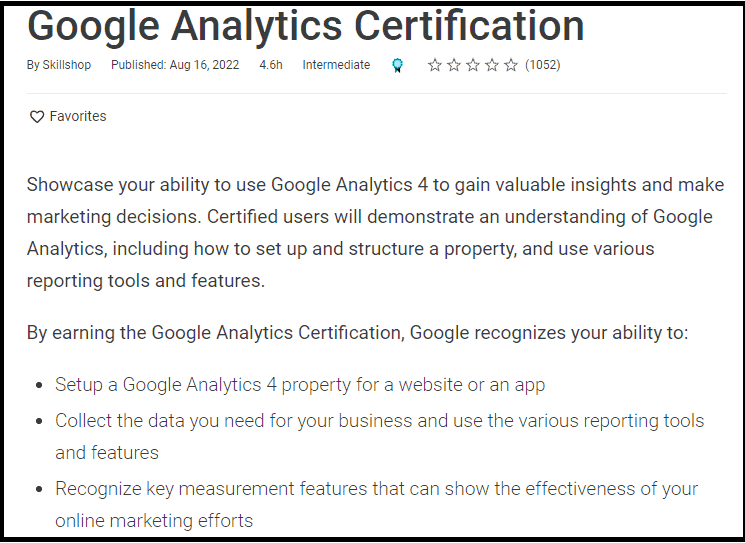
Q: Is Google Analytics 4 real-time?
A: Yes, Google Analytics 4 offers real-time reporting, providing insights into what is happening on your site at any given moment. This feature allows you to track and evaluate the immediate impact of your marketing campaigns or website changes. To access real-time data, navigate to “Realtime” in the left-hand menu of your GA4 property. Here, you can view information about your active users, their locations, the platforms they are using, and the events they are triggering.
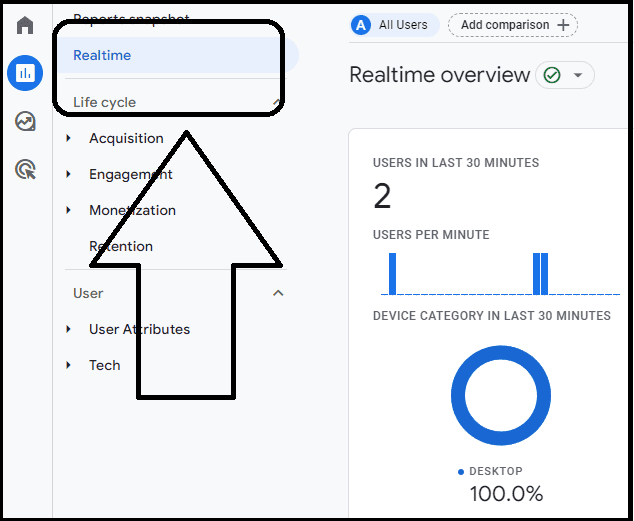
Before You Go
At this time, you should have learned (hopefully) something new about Google Analytics 4.
But wait!
Don’t miss reading about other Google services, like:
Now, it’s over to you.
What’s your experience with GA4?
Please share your views in the comments below, thanks!

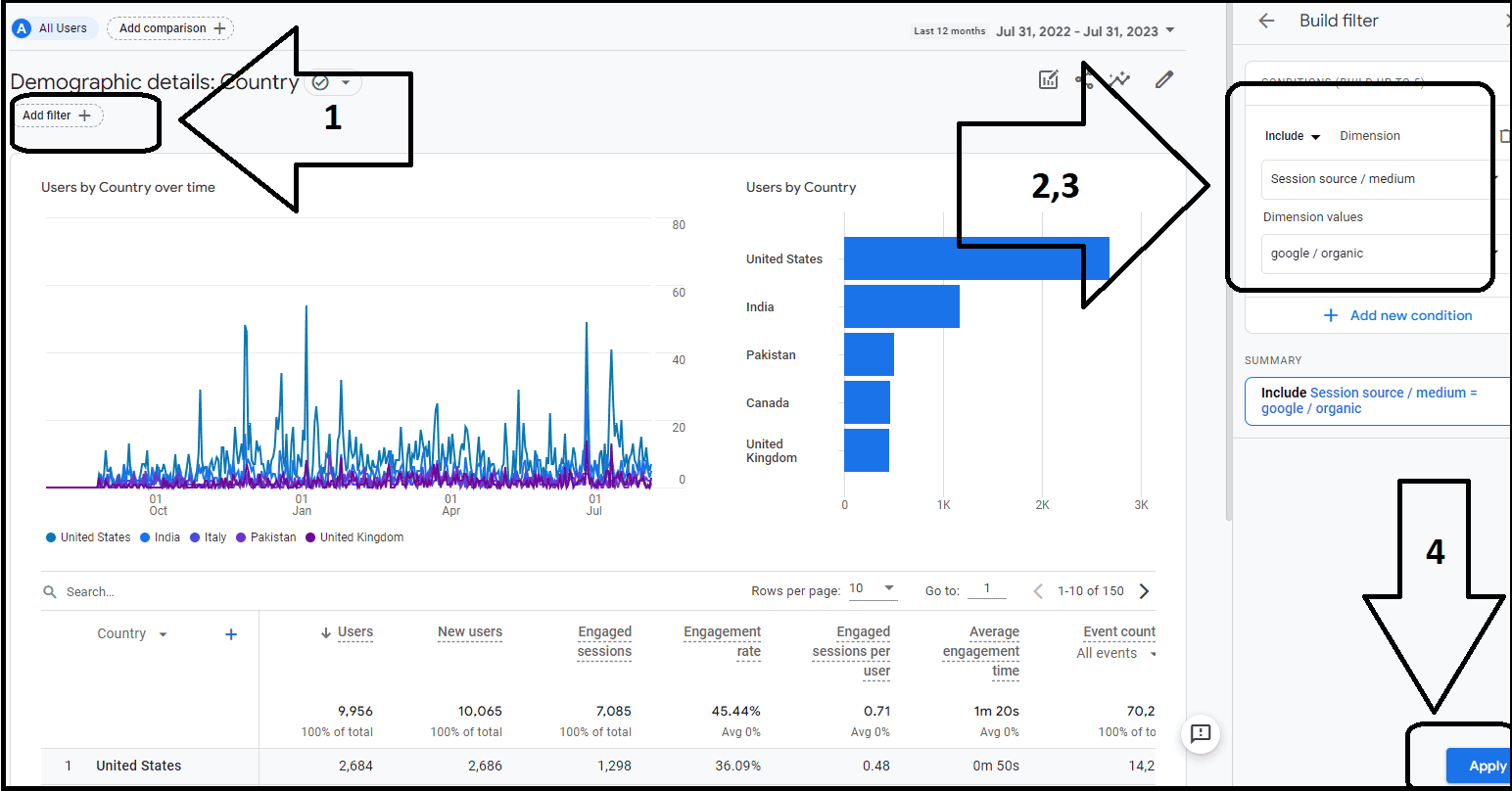
Hello Erik,
I am also using G4 analytics on my blog. The reports shown on G4 are in detail and have great insights about the traffic. I will definitely implement some of the tricks you have mentioned in this post to make the most out of it. Thanks for sharing.
Regards,
Vishwajeet Kumar
Hi Vishwajeet,
I often check GA4 on mobile, via the Analytics app of Google.
Do you?
Thanks for checking this post and glad to hear you learned something new.
Hi Erik,
I always loved Universal Analytics for the simple and clear layout. I found GA4 little complex for finding reports related to organic queries. But your tips are quite beneficial for me. Thanks for sharing your experience.
Hi Nitin,
we will all miss the old Universal Analytics. But I’m pretty sure we will get used soon to the new GA4. Glad to read you found useful tips here.
Great article! I’ve been using GA for a while now and love it. I’m always looking for ways to improve my reports and this article was a great help.
Thanks for the positive feedback.
Hi Erik,
I have bookmarked your post as I need to get more familiar with GA4. Thanks for sharing your expertise.
Hi Julie,
glad to help!
The referral traffic report is the most interesting one for me.
Hi Erik,
I find your GA4 blog post very educating. Keep up the good work.
Thanks for the great comment, Temidayo. Glad to help!
Thank you for this! GA4 is great, but the reporting stuff is a little bit of a struggle for me after using the old GA for so long.
I like to check the referral traffic, from time to time, Alyssa.
It’s good to see which sites are sending the most traffic, other than Google.
Thanks a lot I have bookmarked this as to be honest I have been a bit confused by GA4 change over and have had issues with my sites picking up the analytics. Will refer to this
Glad to have you helped, Eileen! 🙂