Are you looking for powerful SEO insights to inform your marketing efforts? Google Search Operators are the answer.
They are a great way to quickly assess the health of your website, monitor competitor progress, and optimize content strategies without spending hours researching online.
This guide will explain all the Google Search commands available (basic and advanced) and how they can help take your SEO efforts to the next level.
Use this guide as a handy resource!
Contents:
What Are Google Search Operators?
Google search operators are special characters and commands that can be used to refine and customize your searches. They enable you to narrow down results, find specific information, or track SEO performance.
Whether it’s to assess the health of your website, monitor competitor progress, do keyword research, or optimize content strategies, Google Search Operators are there to help.
They are a great way to quickly and efficiently access data that would otherwise be difficult or time-consuming to uncover.
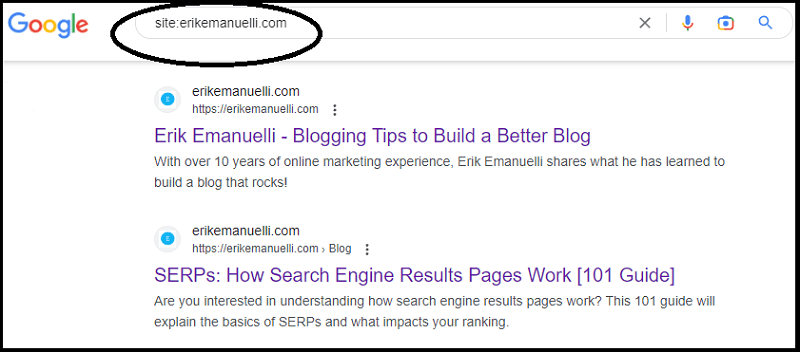
How to Use Google Search Operators?
Using them is pretty straightforward.
Type a search operator directly into the Google search bar.
For example, if you would like to know what are Core Web Vitals, you could use the following command:
define: Core Web Vitals
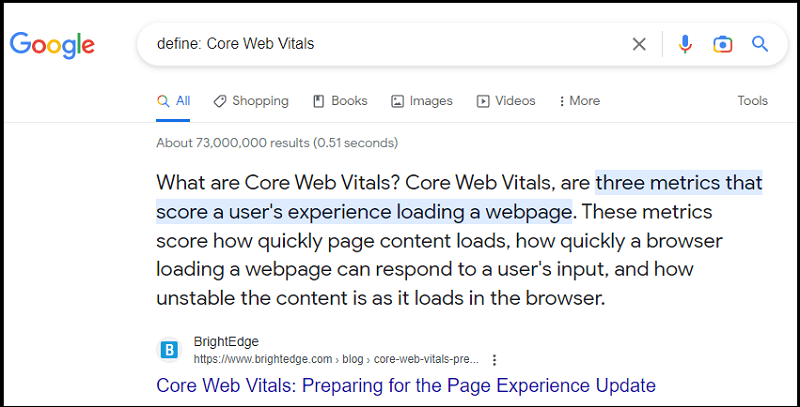
This basic search operator will give you the definition of Core Web Vitals.
Search Operator Guidelines
Based on Google recommendations, here are a couple of things you should know:
- If you exclude punctuation from your search operator, Google will typically ignore it.
- Make sure there are no spaces between your command symbol or word and the search term.
For example, this correct version of a search operator will produce the desired results:
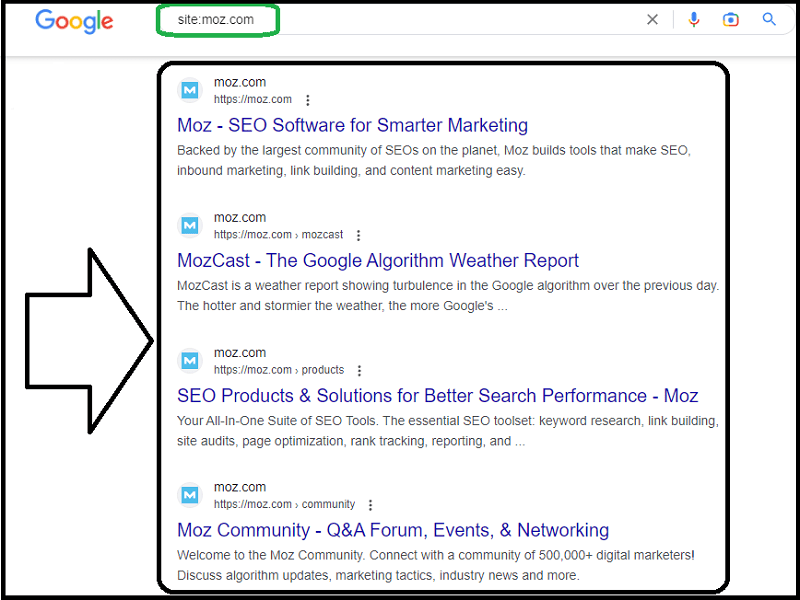
As you can see, it will extract all the pages from Moz’s website.
While this one will give different information (with a space between “site:” and “moz.com”).
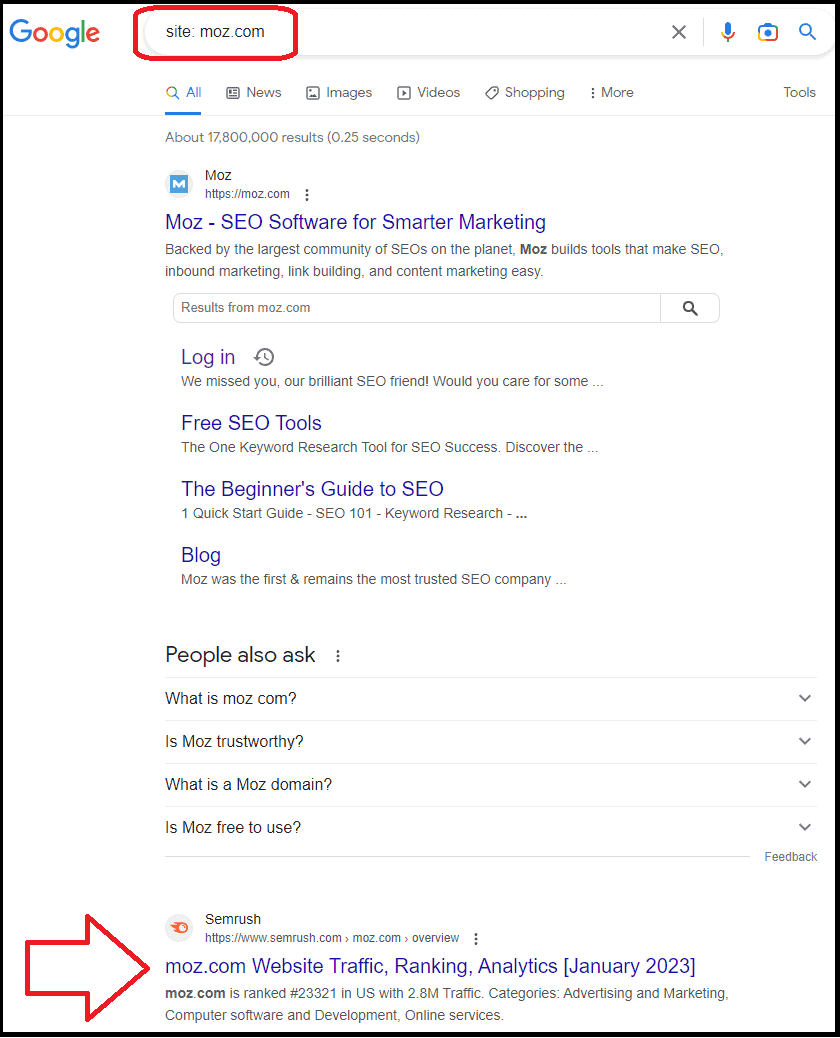
In other words, NOT exactly what you were looking for with that specific search operator.

Basic Google Search Commands
These are the basic Google search commands that you can use to refine and customize your searches.
- Search for the meaning of something
- Search for an exact match term
- Search for X OR Y
- Search for X AND Y
- Exclude a keyword or phrase
- Match any term or phrase
- Group multiple keywords or search commands
- Search for prices
- Search for results on social media
- Search for hashtags
- Search for unit conversion
- Search within a range of numbers
- Discover the weather of a location
- Find stock information
- Visualize the map of a location
- Search for information about a movie
1. Search for the meaning of something
- Operator:
define:
- Example: define:copywriter
- Explanation: This command will provide you with the definition of a copywriter.

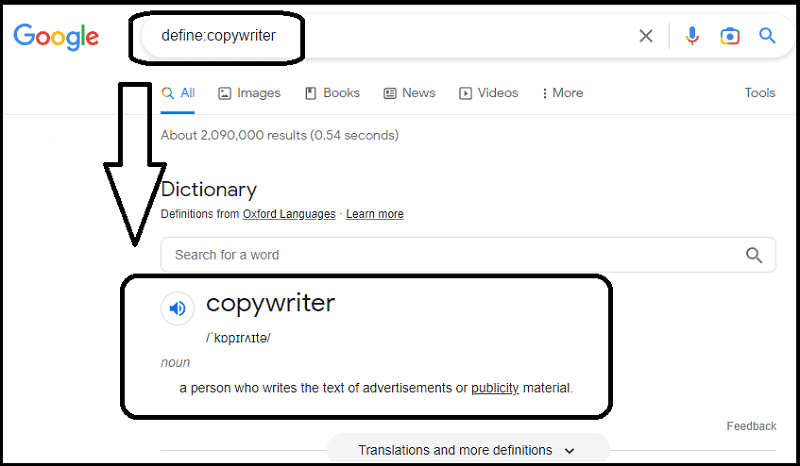
2. Search for an exact match term
- Operator:
“search term”
- Example: “SEO without link building”
- Explanation: This command will give you results that have the exact match phrase “SEO without link building”. It will not include any similar phrases or keywords.

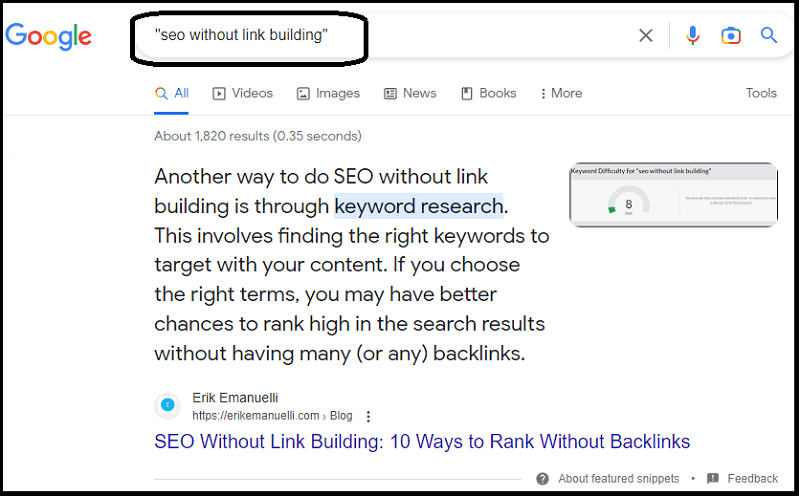
3. Search for X OR Y
- Operator:
OR
- Example: link building or content creation
- Explanation: This command will show you results for either link building OR content creation, but not necessarily both.
The “or” operator is useful when you are searching for multiple variations of the same keyword.

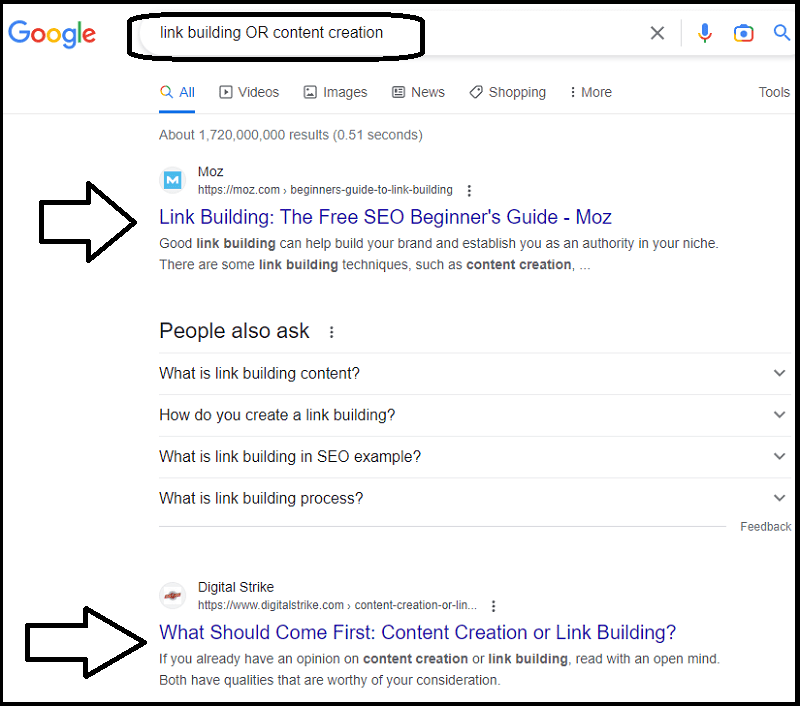
4. Search for X AND Y
- Operator:
AND
- Example: loading speed AND core web vitals
- Explanation: This command will restrict results to pages that include both loading speed and core web vitals.
This operator is useful when you’re searching for two specific keywords.

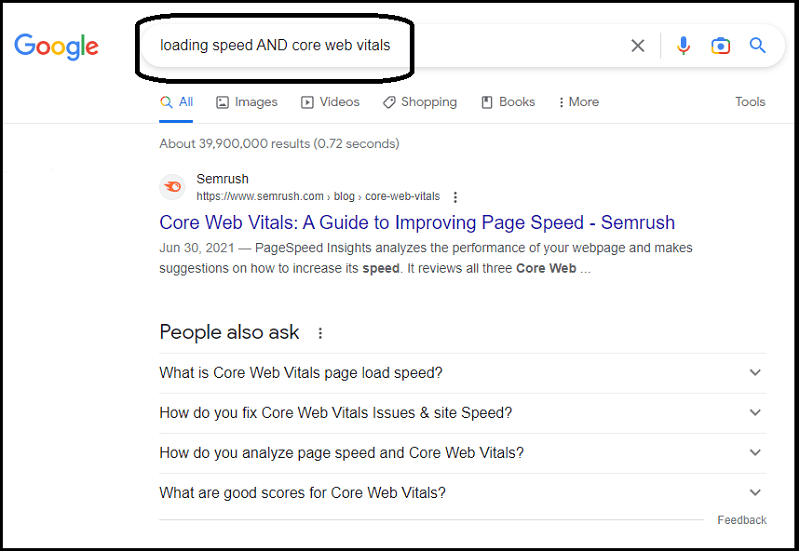
5. Exclude a keyword or phrase
- Operator:
–
- Example: increase SEO rankings -CTR
- Explanation: This command will remove all results that contain the keyword CTR.

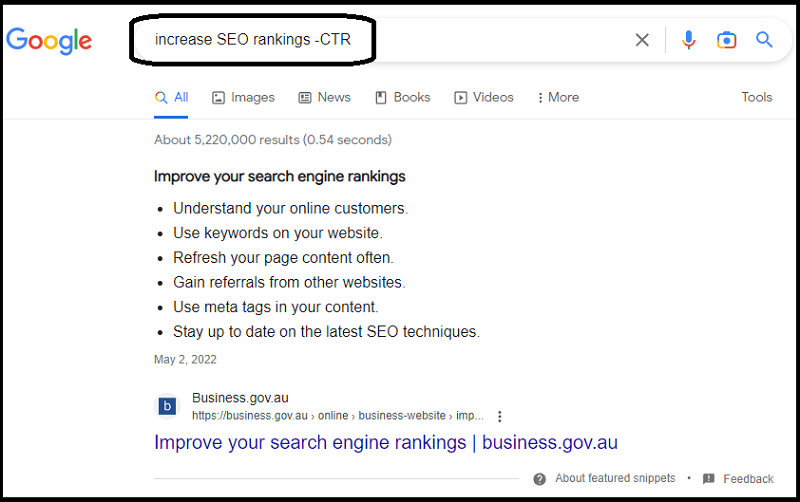
6. Match any term or phrase
- Operator:
* - Example: Google * links
- Explanation: This command will provide you with results that match any word after Google, such as “Google uses links”.

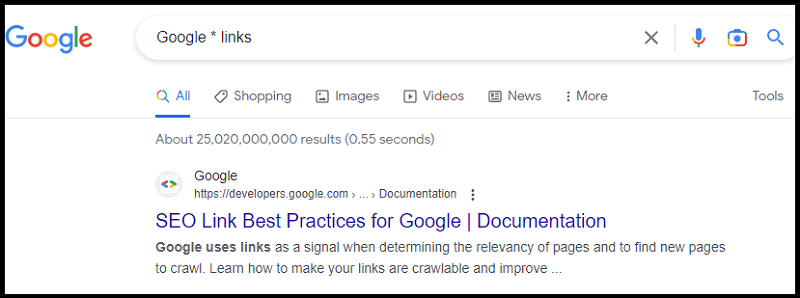
7. Group multiple keywords or search commands
- Operator:
( )
- Example: (links OR content) SEO
- Explanation: This command will return search results that include either “links” OR “content” and SEO.

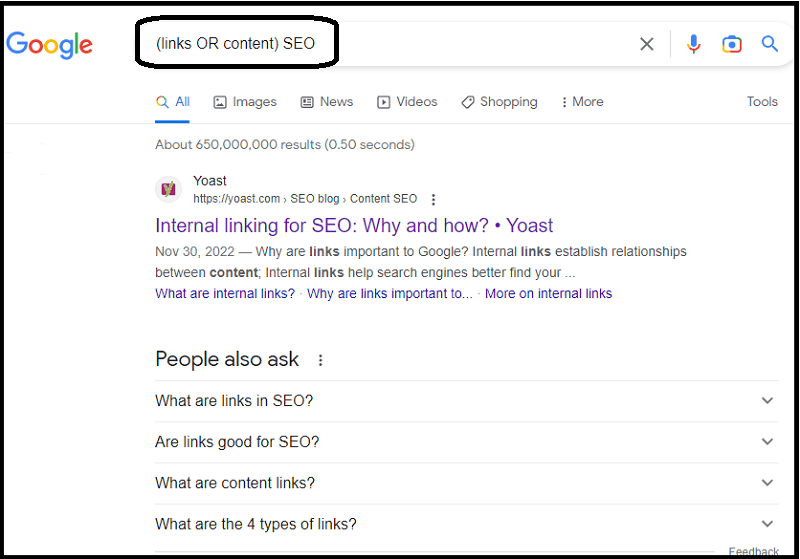
8. Search for prices
- Operator:
$
- Example: TV $499
- Explanation: This command will give you all the results related to a TV that costs $499.

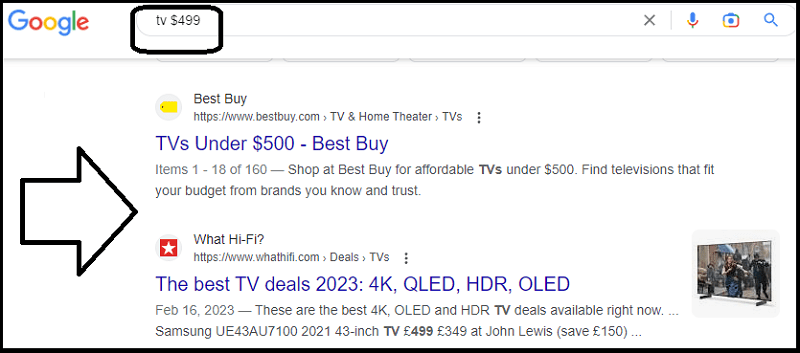
9. Search for results on social media
- Operator:
@
- Example: Elon Musk @twitter
- Explanation: This command will provide you with all the tweets related to Elon Musk.

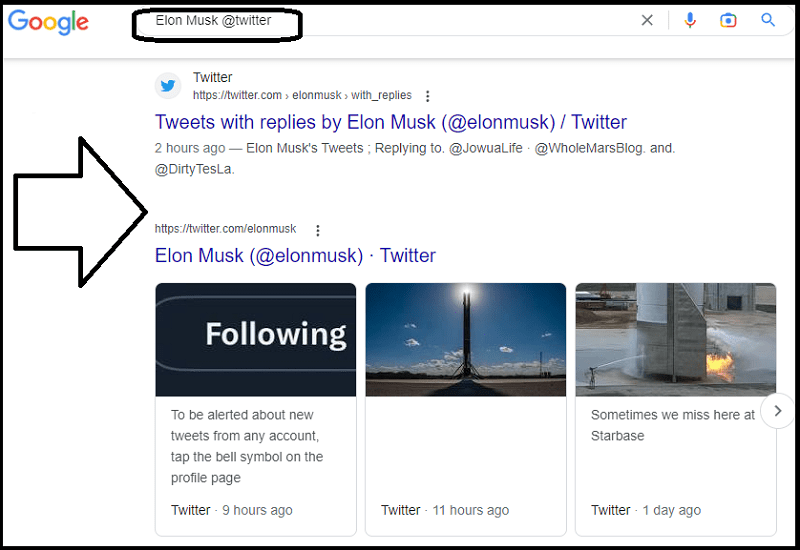
10. Search for hashtags
- Operator:
#
- Example: #throwbackthursday
- Explanation: This command will give you all the results related to the hashtag “#throwbackthursday”.

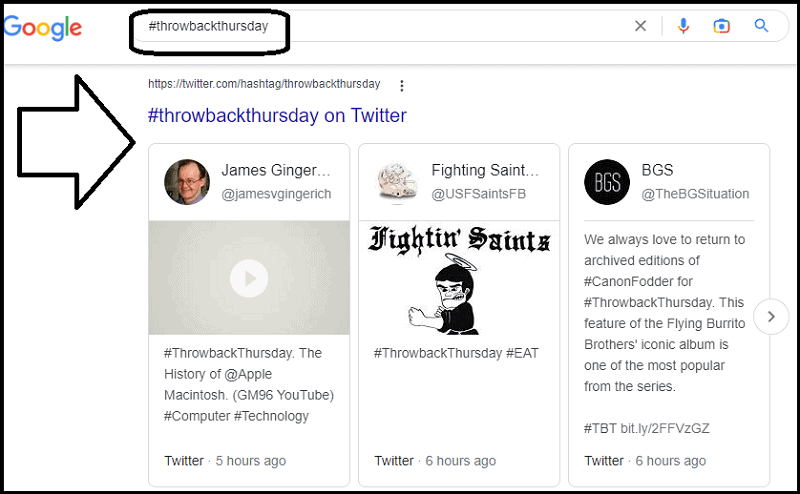
11. Search for unit conversion
- Operator:
in
- Example: 80 F in C
- Explanation: This command will show the result of the conversion from Fahrenheit (°F) to Celsius (°C).

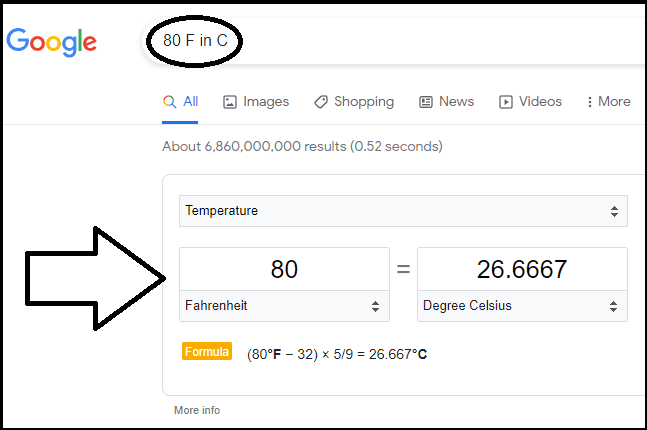
12. Search within a range of numbers
- Operator:
..
- Example: iPhone $50..$100
- Explanation: This command will give you all the results related to iPhones that cost between $50 and $100.

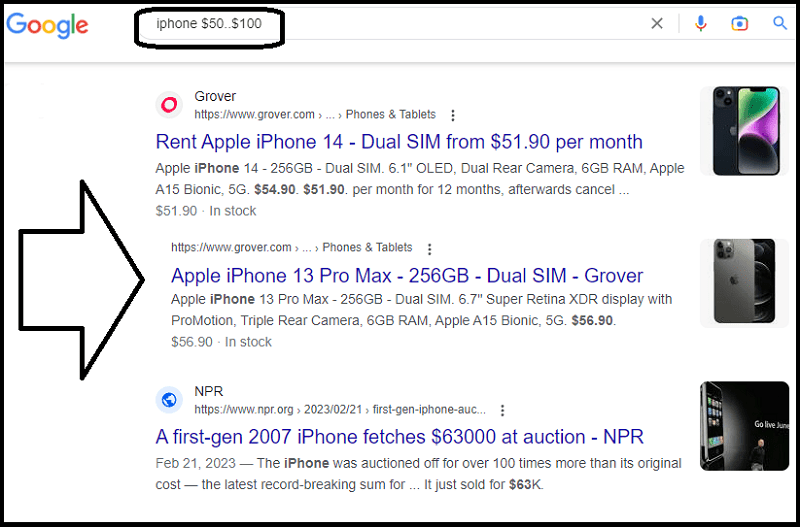
13. Discover the weather of a location
- Operator:
weather:
- Example: weather:maui
- Explanation: This command will show you the current weather in Maui, including temperature, wind speed, and humidity.

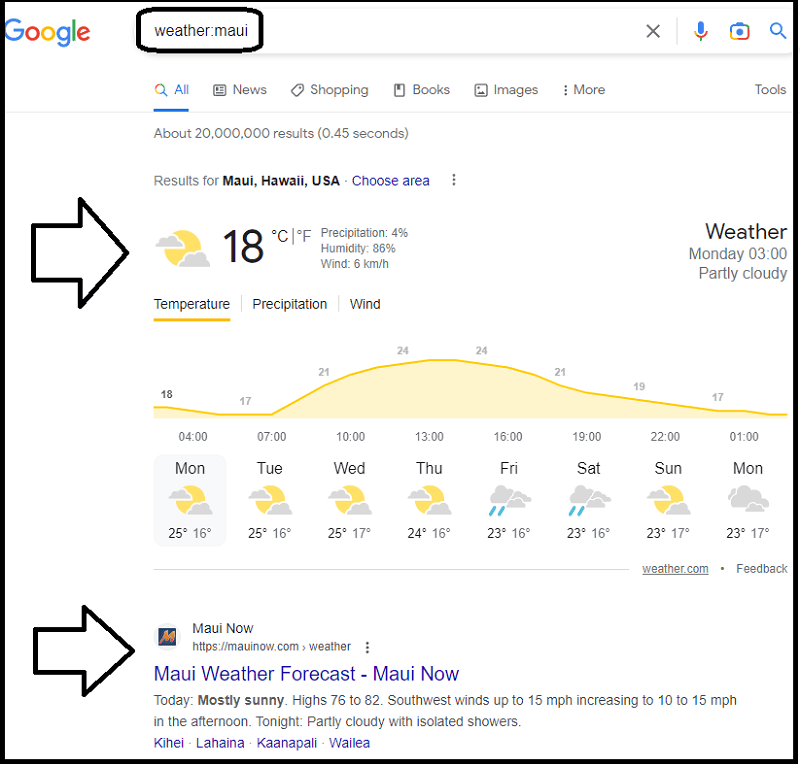
14. Find stock information
- Operator:
stock:
- Example: stocks:tsla
- Explanation: This command will show you the current stock information of Tesla, including price, market cap, and P/E ratio.

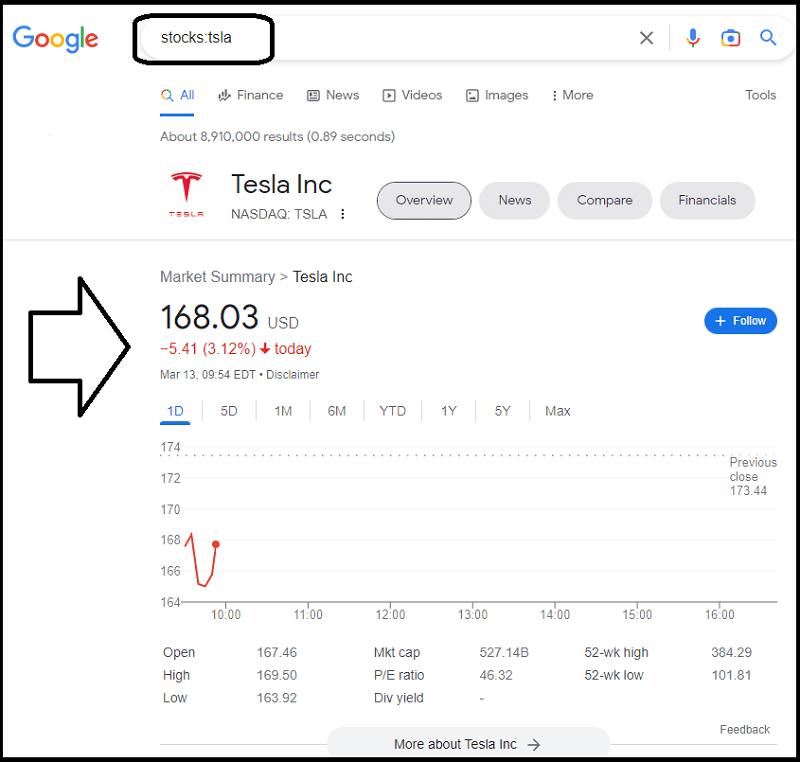
15. Visualize the map of a location
- Operator:
map:
- Example: map:new york
- Explanation: This command will show you a visual representation of the New York City area.

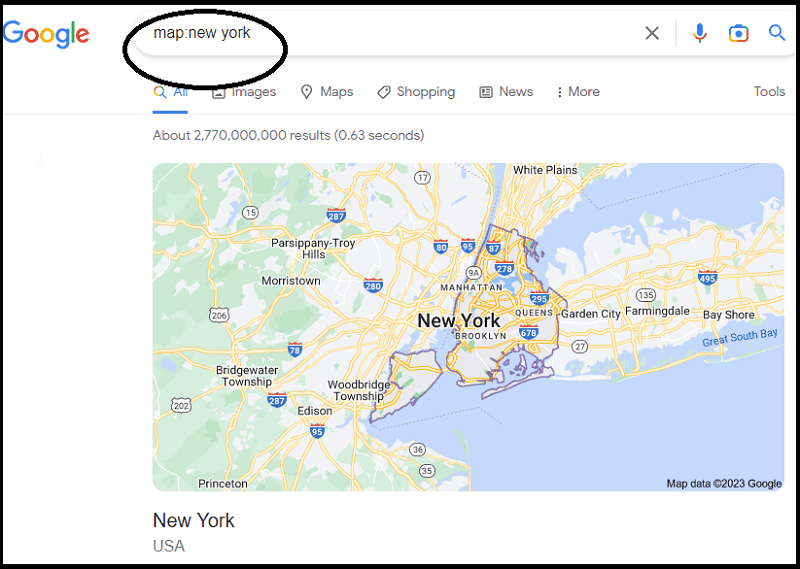
16. Search for information about a movie
- Operator:
movie:
- Example: movie:titanic
- Explanation: This command will show you information related to the movie “Titanic”, such as its release date, cast and crew credits, ratings, reviews, and trailer.

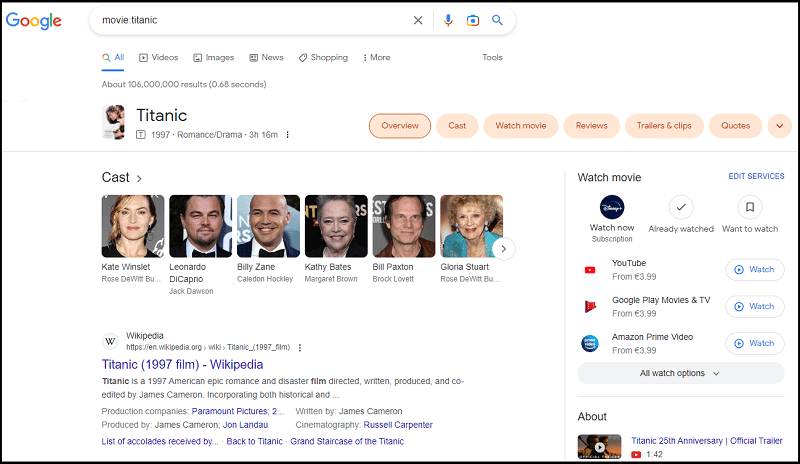
Advanced Google Search Operators
Here are some advanced commands that you should know about (including some tips to use them for SEO):
- Find the cached version of a page
- Find search results in a specific file type
- Limit results within a website
- Find sites related to a domain
- Search a keyword only within the page’s title
- Search for ALL the keywords within the page’s title
- Find pages with keywords in the URL
- Find pages with ALL the keywords in the URL
- Find pages that contain specific keywords
- Find pages that contain ALL the specific keywords
- Find pages including two keywords (or more) within X words of each other
- Find results in Google News
17. Find the cached version of a page
- Operator:
cache:
- Example: cache:ahrefs.com
- Explanation: This command will provide you with the cached version of a page.

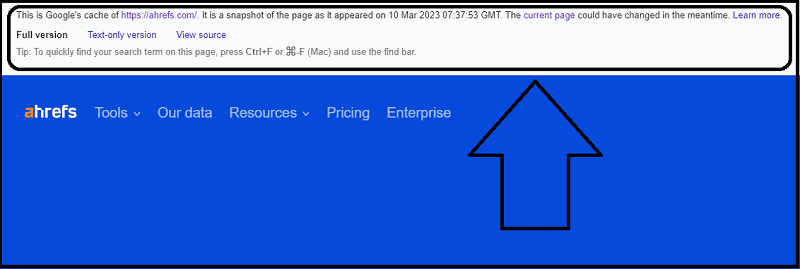
Important: Google announced in September 2024 that Google cache has been fully disabled.
18. Find search results in a specific file type
- Operator:
filetype:
- Example: moz.com filetype:pdf
- Explanation: This command will show you only PDF documents from the Moz website.

Note: Other than PDF, Google also accepts different file types such as DOC/DOCX, PPT/PPTX, XLS/XLSX, ODT, and more.
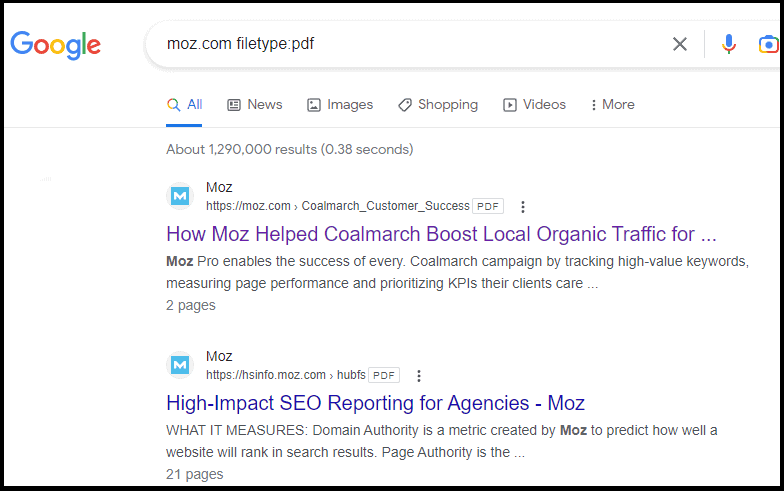
19. Limit results within a website
- Operator:
site:
- Example: site:moz.com
- Explanation: This command will show you all the results from the Moz website.

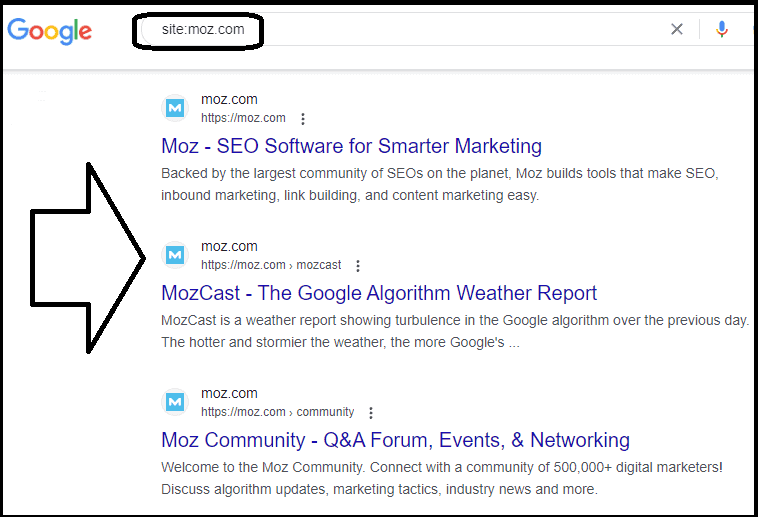
20. Find sites related to a domain
- Operator:
related:
- Example: related:moz.com
- Explanation: This command will show you sites that are related to the Moz website.

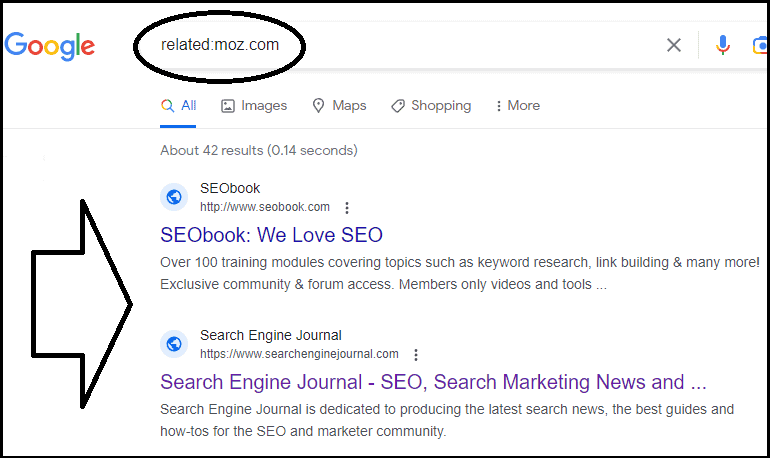
21. Search a keyword only within the page’s title
- Operator:
intitle:
- Example: intitle:WordPress SEO checklist
- Explanation: This command will show you only those pages that have the keyword “WordPress SEO Checklist” in the title.

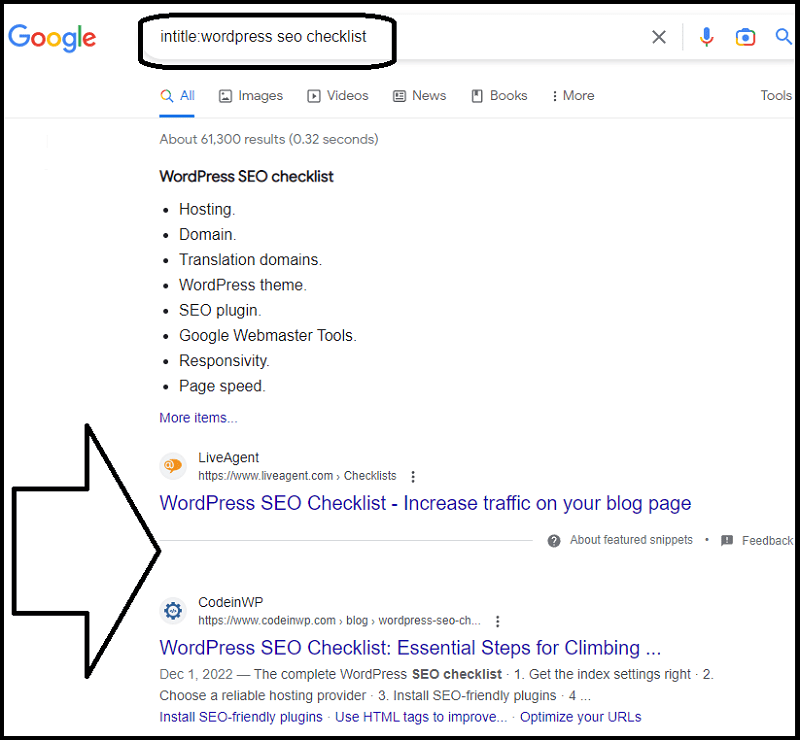
22. Search for ALL the keywords within the page’s title
- Operator:
allintitle:
- Example: allintitle:content refreshing
- Explanation: This command will show you only those pages that have both keywords “content” and “refreshing” in the title.

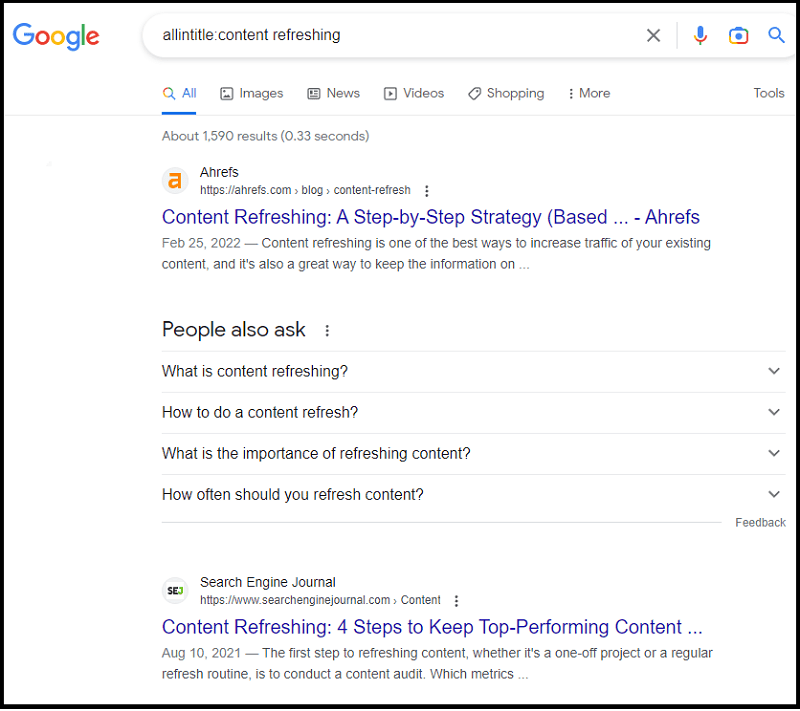
23. Find pages with keywords in the URL
- Operator:
inurl:
- Example: inurl:moz
- Explanation: This command will show you all the results with the keyword “moz” in their URL.

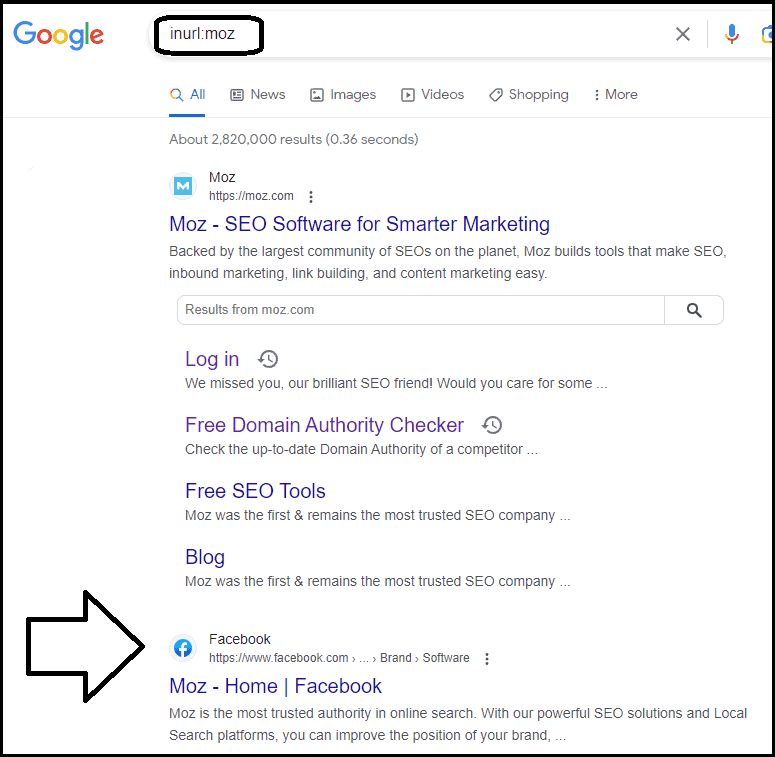
24. Find pages with ALL the keywords in the URL
- Operator:
allinurl:
- Example: allinurl:SEO meta tags
- Explanation: This command will show you only those pages that have all the keywords “SEO meta tags” in the URL.


25. Find pages that contain specific keywords
- Operator:
intext:
- Example: intext:keyword cannibalization
- Explanation: This command will show you the results of pages in Google that contain the keyword “keyword cannibalization”.

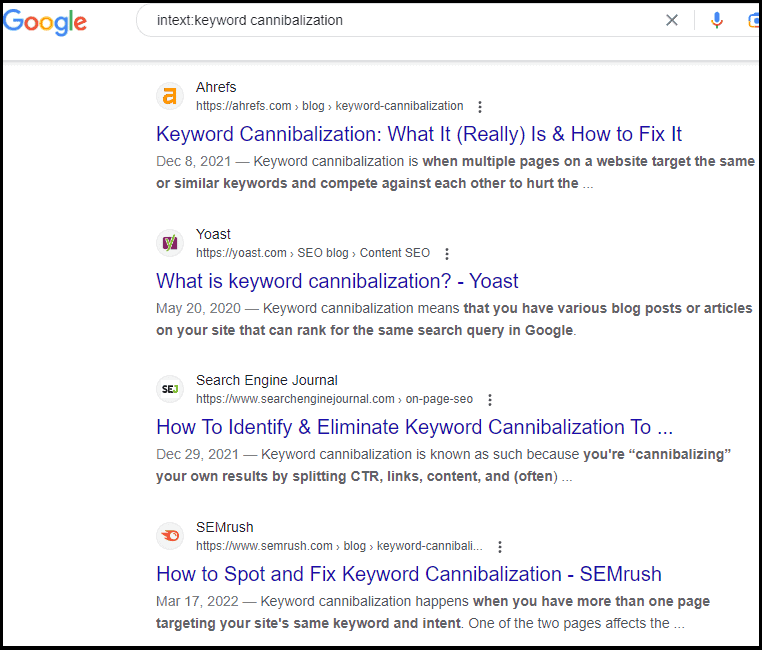
26. Find pages that contain ALL the specific keywords
- Operator:
allintext:
- Example: allintext:SERP features
- Explanation: This command will show you the results of pages in Google that contain ALL the words “SERP features”.

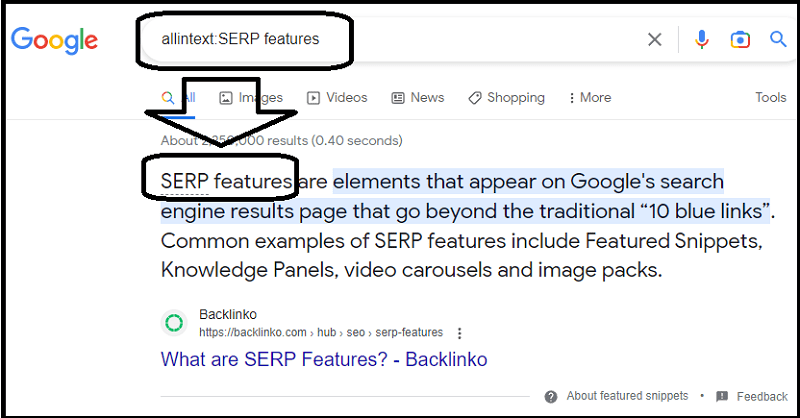
27. Find pages including two keywords (or more) within X words of each other
- Operator:
AROUND(X)
- Example: robot.txt AROUND(4) SEO
- Explanation: This command will show you the results of pages in Google that contain both “robot.txt” and “SEO” within four words of each other.

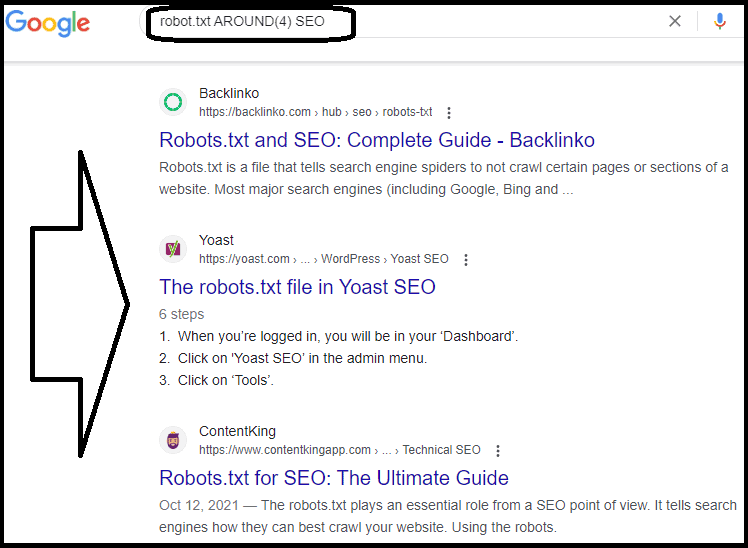
28. Find results in Google News
- Operator:
source:
- Example: SEO source:sej
- Explanation: This command will show you SEO-related news from the website SearchEngineJournal.

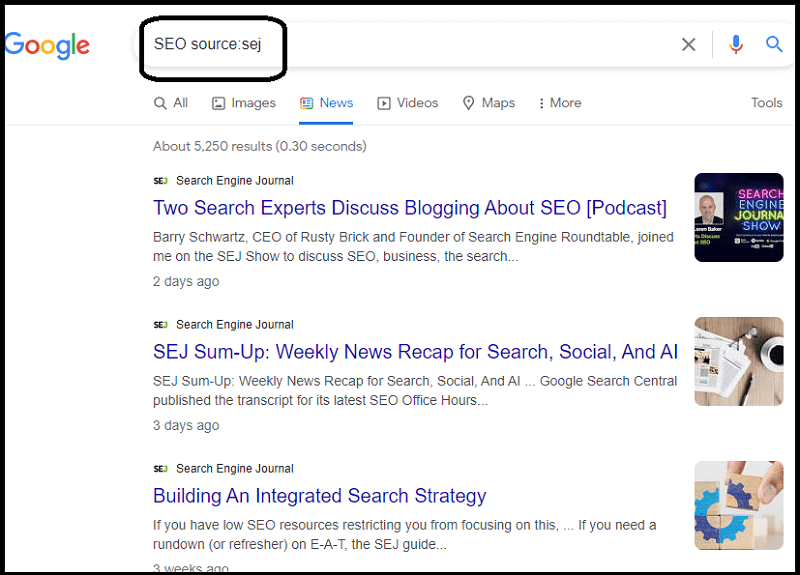
Unreliable/Deprecated Google Search Commands
Google has deprecated several operators that people used a lot in the search engine.
Unfortunately, these commands are no longer supported or will return inaccurate and unreliable results:
- Find pages linking to a domain
- Find pages linked to a keyword
- 10 more search commands you should no longer use
29. Find pages linking to a domain
- Operator:
link:
- Example: link:ahrefs.com
- Explanation: This command would have shown you all the pages that link to ahrefs.com.

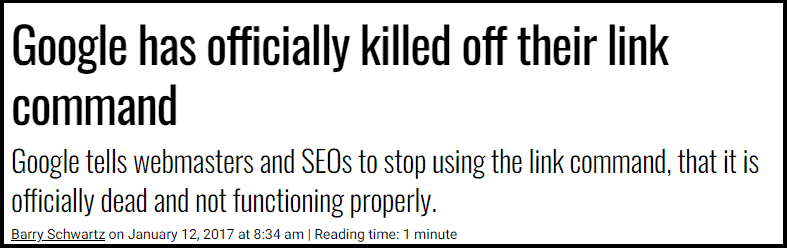
30. Find pages linked to a keyword
- Operator:
inanchor:
- Example: inanchor:”orphan pages”
- Explanation: This command would have shown you all the pages that link to the keyword “orphan pages”.

10 More Search Commands You Should No Longer Use
So, to complete the list, here are ten more Google search operators that you should no longer use:
- 30) info:
- 31) allinanchor:
- 32) daterange:
- 33) ~ (used for synonyms)
- 34) blogurl:
- 35) loc:placename
- 36) location:
- 37) inpostauthor:
- 38) allinpostauthor:
- 39) inposttitle:
- 40) phonebook:
Search Operator’s Tips for SEOs
Find some hacks in this section.
Use Together Different Commands
You can combine different search operators to narrow down the results even further.
For example, you could use:
“strategies” intitle:”Link building tips” inurl:2023

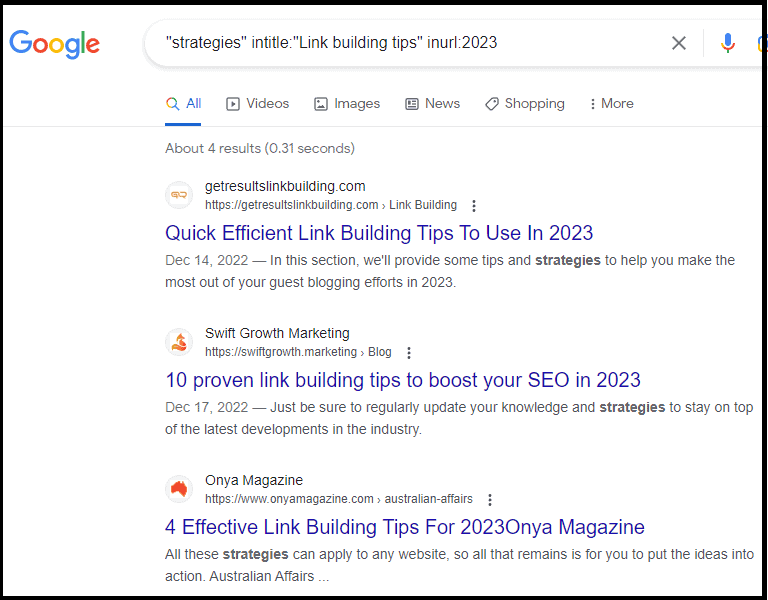
Find Plagiarized Content
Some operators can be useful for SEOs who need to find plagiarized content.
For example, if you are looking for pages that have copied your content word-for-word, you could use a unique piece of content taken from your site:
intext:”my awesome piece of content” -site:yoursite.com

Before You Go
Thanks for reading so far!
And if you need help with measuring the efforts of your content marketing campaign or Google rankings, be sure to read:
- 15 Most Important SEO Metrics to Monitor Performances
- How to Check Google Ranking: 6 Free SEO Tools [+1 Manual Way]
Also, don’t miss the opportunity to level up your productivity with these SEO Chrome extensions (all free):
Now, please let me know if you have any questions.
And feel free to share your experience with this topic in the comments below!

I figured that there would be a Boolean reference here Erik.
Really neat. Blast from the past too.
I went to tech school a few decades ago to learn programming. I used it for one job but also apply basic logic to blogging and business-building, and to life offline as well. Seeing search operations definitely reminds me of the and-or, if-then or other coding commands.
Excellent post my friend.
Ryan
Some of these Google search commands are really useful for SEO purposes, Ryan.
It’s good to know about them.
Thanks for reading and commenting, buddy.
Wow. Best Google Operator list I’ve run across, Erik. Thank you! This will help me a lot.
The Franchise King®
Joel Libava
What a fantastic feedback, Joel!
You made my day. Thank you!
Hello Erik,
I used some of these search commands, especially for finding links and indexed pages. However, I haven’t known many of them, and thanks for sharing them with us.
Regards,
Vishwajeet Kumar
Good to hear this post helped you, Vishwajeet.
Thanks for commenting!
Hello,
I’ve tried out a few of these search commands myself, particularly when I needed to find specific links or check how many pages of my site were indexed. However, there were quite a few in your list that I wasn’t familiar with. Thanks for sharing them with us! It’s always great to learn new ways to refine our searches and get the information we need more efficiently.
Thank you.
Hi Sima,
there’s always something new to learn. 😉
Wow, what a comprehensive guide to Google search operators! This compilation of 40 basic and advanced commands is a treasure trove for SEO enthusiasts and digital marketers.
Thanks for simplifying this complex topic and making it accessible to all levels of expertise
Thanks for the comment, Chris.
I’ve used some but was not aware there are so many search operands.
Thank you for this post. Now searching for the right results is faster.
Glad to have you helped! 🙂